TECH TIP: How To Format Columns
TECH TIP: How To Format Columns
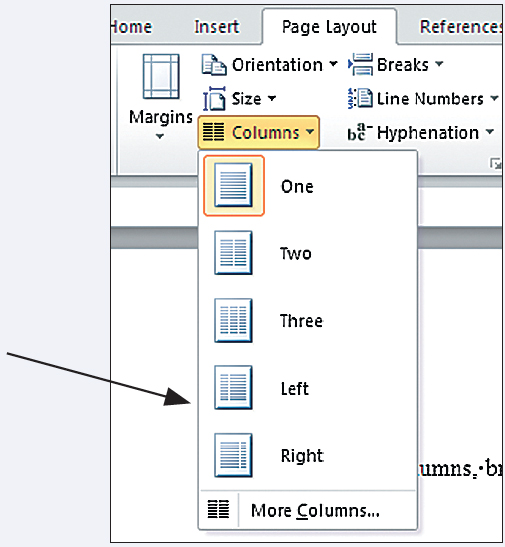
A multicolumn design allows you to fit more text on a page, create easier-to-read pages, and use more options when sizing graphics. To divide your document into multiple columns, select the Page Layout tab to use the Columns drop-down menu in the Page Setup group.
In the Page Setup group, select Columns.
You can use preset layouts.
You can also select More Columns to launch the Columns dialog box. You can control the number of columns and specify the width and spacing yourself.
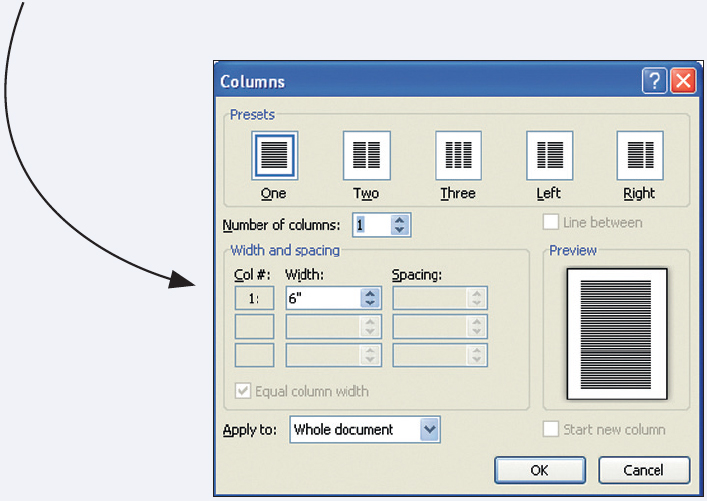
When you divide your document into columns, text flows from the bottom of one column to the top of the next column. Columns enable you to use the principle of repetition to create a visual pattern, such as text in one column and accompanying graphics in an adjacent column.
If you want to end a column of text in a specific location or create columns of equal length, use the Breaks drop-down menu to insert a column break. This action will move the text following the break to the next column.
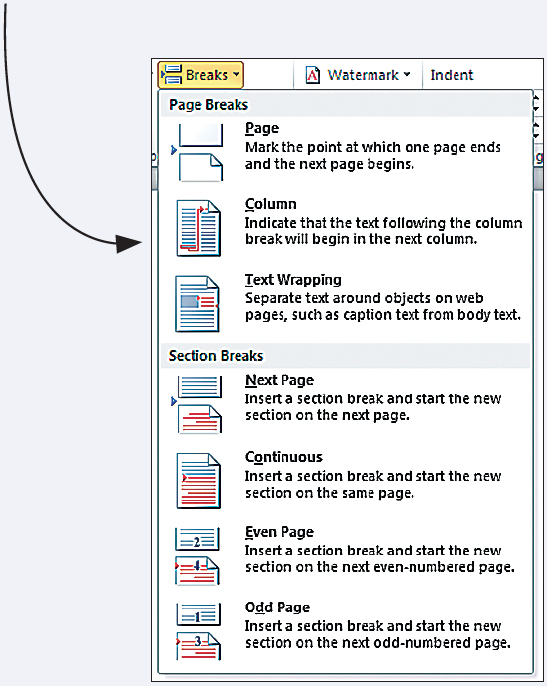
KEYWORDS: columns, breaks, column break, page setup group