TECH TIP: How To Create Text Boxes
TECH TIP: How To Create Text Boxes
To emphasize graphics or special sections of text or to position such elements independently of your margins, use the Text Box feature in the Text group on the Insert tab.
To create a text box, select Draw Text Box from the Text Box drop-down menu.
Click and drag your cursor to create your text box.
Click inside the text box and begin typing.
You can select the text box and move it around your page.
After selecting the box, you can also use buttons on the Format tab to specify such design elements as fill color, line color, font color, line style, and other effects.
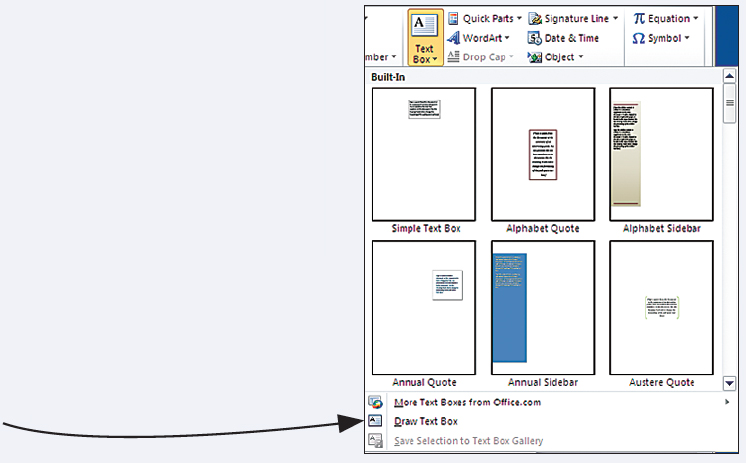


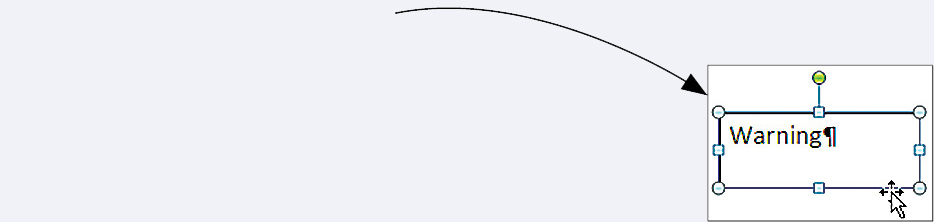
You can also insert a built-in text box from the Text Box drop-down menu.
To format your text box, select the box and then select the Format Shape dialog box launcher from the Shape Styles group on the Format tab.
The Arrange group enables you to specify design elements such as the text box’s position in relation to other objects and the wrapping style of the surrounding text.
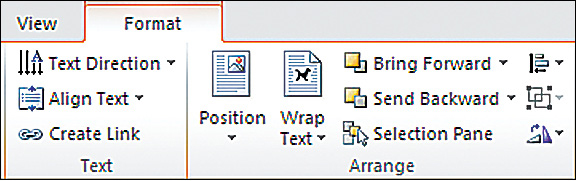
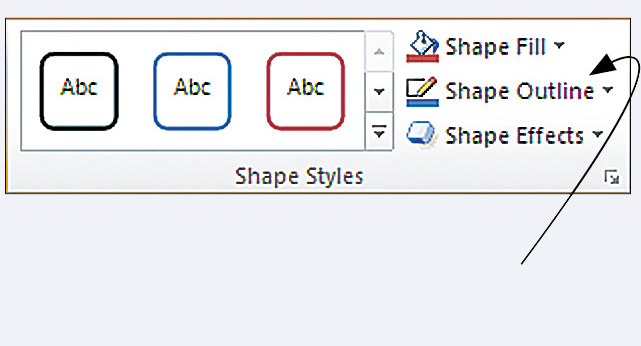
KEYWORDS: text box, drawing toolbar, fill color, line color