TECH TIP: How To Use Tab Stops
To control the placement of text on a page or in a table, you can align text by using the tab stops in the horizontal ruler. Select the Ruler checkbox in the Show group on the View tab to see the ruler.
For example, use the decimal tab to align numbers in a column:
| Incorrectly Aligned | Correctly Aligned |
| 213.76 | 213.76 |
| 3.17 | 3.17 |
| 46.13 | 46.13 |
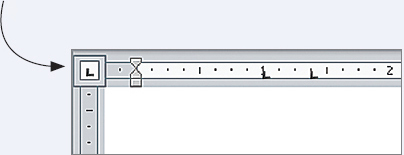
The following table describes common tab stops.
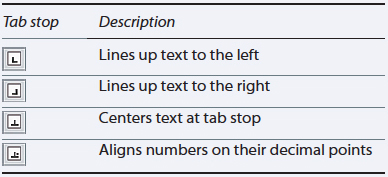
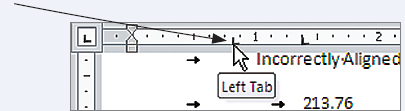
KEYWORDS: set tab stops, horizontal ruler, indent text or numbers in a table
1. Click the tab indicator on the horizontal ruler to change the type of tab stop displayed.
2. When the appropriate tab stop appears, click the horizontal ruler where you want to align text.
To remove a tab stop, drag it away from the ruler.
3. After you have set a tab stop, place the cursor to the left of the text you want to align and press the Tab key.
[Leave] [Close]