TECH TIP: How To Create and Insert Screen Shots
To show your reader what appears in a window on your computer monitor, you can insert a screen shot.
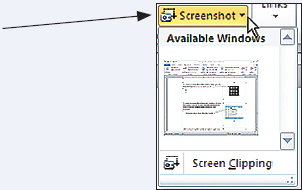
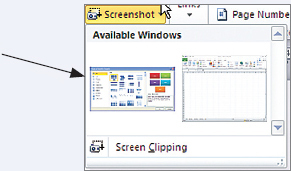
To insert part of an active screen other than a dialog box, select Screen Clipping. You will see the active screen with a white shade over it. Use your cursor to draw a rectangular box around the part that you want in your screen shot.
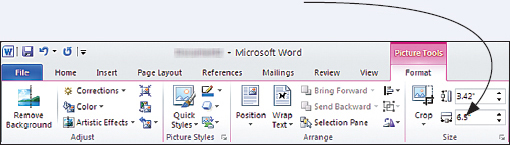
If you plan to create many screen shots, consider using software designed to capture and edit screen images efficiently. Search the Internet for “screen capture software,” such as TechSmith’s SnagIt.
Select Screenshot from the Illustrations group on the Insert tab.
You will see a small version of each window you have open on your desktop. Click the screen you want to show your readers, and Word will insert the picture into your document.
If your active screen has a dialog box open, you will see it pictured under Available Windows. Click on the picture of the dialog box to insert it.
You can modify screen shots by using the Picture Tools Format tab. For example, you can use the Crop tool in the Size group to hide unnecessary details.
KEYWORDS: screen shot, format tab, crop