TECH TIP: How To Insert and Modify Graphics
To highlight, clarify, summarize, and organize information, you can insert and modify graphics by using the Picture button and the Format tab.
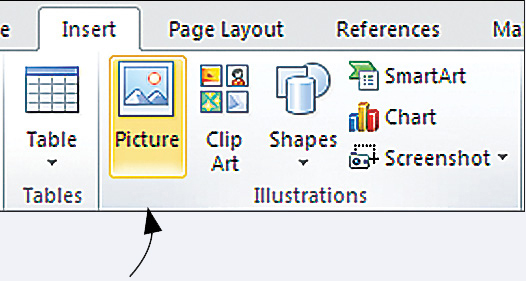
You can also insert clip art, shapes, charts, screenshots, and SmartArt.
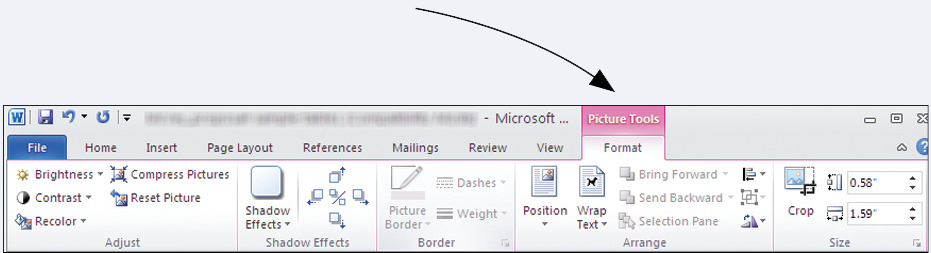
To insert a graphic that you have on file — such as a photograph, drawing, chart, or graph — place your cursor where you want to insert the graphic and then select the Picture button in the Illustrations group on the Insert tab.
To modify an image that is already in your document, double-
Buttons in the Adjust group enable you to modify many aspects of the picture’s appearance.
Buttons in the Arrange group enable you to position your graphic and control how text wraps around it.
KEYWORDS: format tab, arrange group, picture style, size, adjust, insert picture, format picture, modify picture, picture style, picture toolbar