TECH TIP: How To Create a Table of Contents
TECH TIP: How To Create a Table of Contents
You can make a table of contents automatically in Word. You can then use the Styles feature to format the headings in the table of contents.
Place your cursor where you want to create the table of contents.
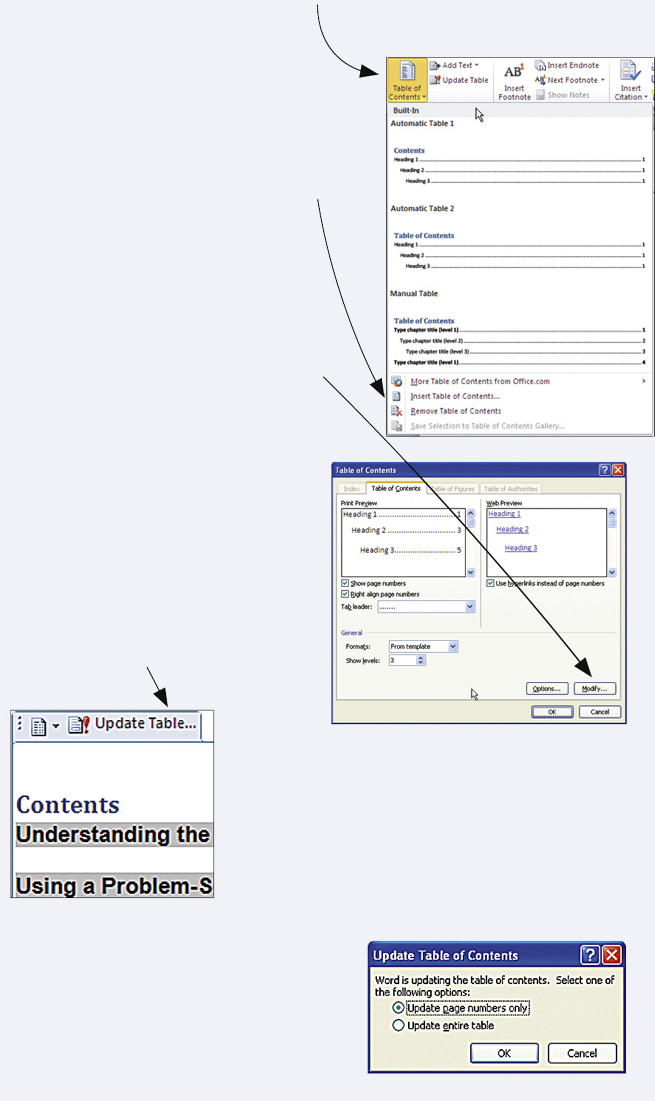
Use the Table of Contents drop-down menu in the Table of Contents group on the Reference tab to insert a table of contents with a built-in style.
You may also select Insert Table of Contents to choose the format for the table of contents, select the level of detail to show, and preview the appearance of the table.
If you select Insert Table of Contents, you can also modify the text attributes of the table levels to match the text attributes in your report.
If you later change your report and its pagination, you can update the page numbers or the entire table of contents by selecting the table of contents and then selecting Update Table of Contents.
In the Update Table of Contents dialog box, select the option you want: update page numbers only or update entire table.
KEYWORDS: table of contents, table of contents group, update table of contents