TECH TIP: How To Create a Master Page Design in Presentation Slides
TECH TIP: How To Create a Master Page Design in Presentation Slides
To create a page design of your own, you can use the Slide Master feature to consistently apply design elements to your slides.
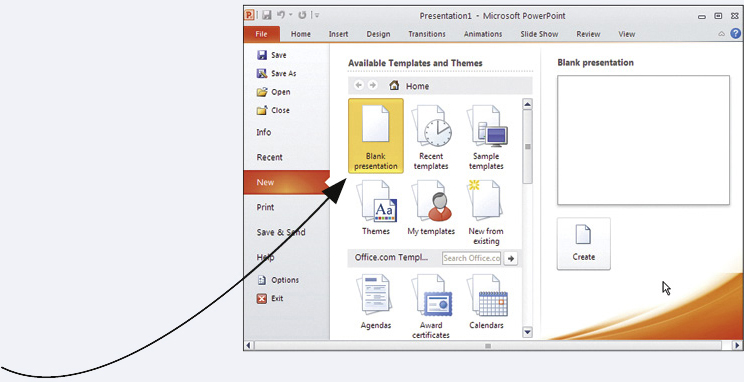
1. If a blank presentation does not open when you launch PowerPoint, select New from the File tab. Next, select Blank Presentation, and then select Create.
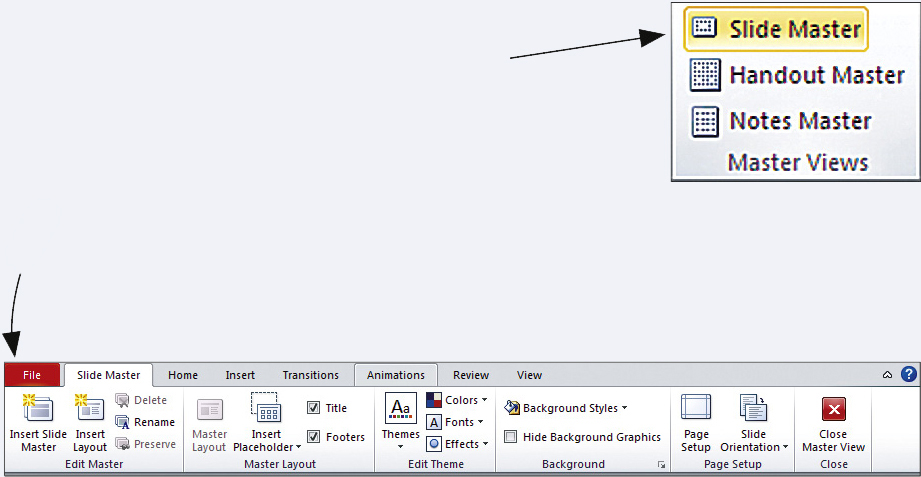
2. Select Slide Master from the Master Views group on the View tab.
By selecting elements on the master slide and then using the commands on the Slide Master tab, you can add a background, choose a color scheme, and choose type styles and sizes.
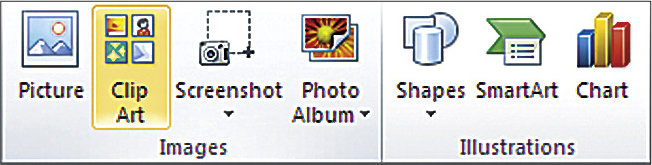
To add graphics to the master slide, use the Images and Illustrations groups on the Insert tab.
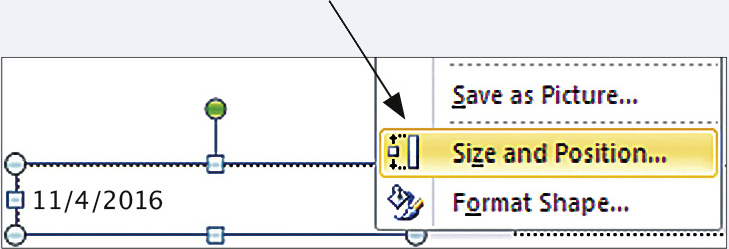
To modify the format, size, or position of placeholders for header and footer information, right-
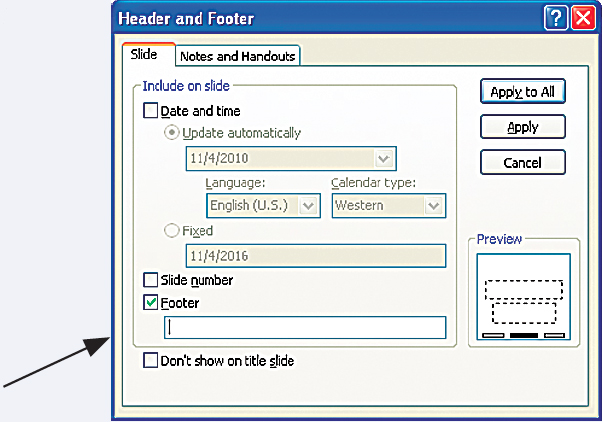
To make changes to the type of information displayed in placeholders, select the Header & Footer button in the Text group on the Insert tab, and then use the Header and Footer dialog box.
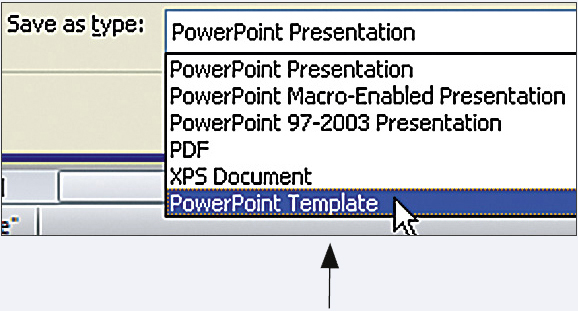
3. To save your page design so that you can use this design for another presentation, select Save As from the File tab, and then select PowerPoint Template from the drop-
KEYWORDS: slide master, presentation views, background, slide design, placeholder, header and footer, PowerPoint template, templates