Types of Presentation Aids
In addition to common forms of presentation software, such as PowerPoint, Keynote, and Prezi, you can use whiteboards and flip charts, handouts, physical objects, posters, and video to present your speech’s visual elements.
Whiteboards and Flip Charts.A whiteboard or flip chart allows you to write or show key ideas while you deliver your speech. For example, if you’re describing a chemical formula, you can write it on a whiteboard or flip chart. Or if you solicit feedback from your audience—for example, asking them to call out the costs associated with renting an apartment as part of a real estate seminar—you can jot down their responses on a whiteboard or flip chart. The flexibility of creating your visual aid as you present allows you to address a specific audience’s needs or create a record of their responses. However, these tools have a few drawbacks. First, your writing must be neat and visible. It will frustrate your audience if they can’t read your writing because it’s messy or too small. Second, while writing, you have to turn away from your listeners, breaking eye contact and reducing immediacy. To minimize the impact of this, stop talking while you’re writing, then address your audience immediately after. This way, you can make eye contact while you are talking, and the audience can always hear you.
Handouts.Suppose you’re listening to a college official talk about how to apply for a particular scholarship on your campus. Wouldn’t it be helpful if you had a handout of the steps to follow or the actual form that you need to complete? Handouts can help your listeners follow steps in a process or remember important information. But handouts can also present a major distraction during a presentation. For example, if you distribute handouts of your PowerPoint slides just as you begin your speech, your listeners will probably start flipping through the handouts and may miss the opening of your presentation. If you decide to use handouts, give careful thought to how much information to put on them, and consider distributing them after your speech.
Physical Objects.Sometimes it is easier to show your audience a prop, or a physical object that represents an idea in your speech. An advantage of using physical objects is that they can have more visual impact than a two-dimensional diagram or photograph. For example, the real human brain used by Dr. Taylor has greater impact than would diagrams alone. Physical objects provide a novel experience for your audience, giving them something to focus on beyond your words. If you decide to use physical objects, be sure to consider your presentation space. Will everyone be able to see your prop? Since passing an object around the room can be distracting, consider other options for displaying a small object. Can you walk it through the audience? Is a document camera available for projecting an image of the object on a screen? Of course, in a classroom setting, be sure to check with your instructor before bringing anything in. Most schools prohibit certain items on campus (weapons, alcohol, animals), and there may be other considerations that limit what you can display (such as students with allergies to specific foods or plants).
Posters.Though increasingly rare in our digital age, posters are another form of presentation aid. (Students, however, are likely to still use posters for classroom speeches, especially if an instructor doesn’t allow the use of PowerPoint.) The main advantage of using posters is that you’re not dependent on electrical or technical support for your presentation—all you need is an easel or a wall for displaying them. Posters are usually best for displaying charts, graphs, or other visual information. If you choose to use posters in a speech, remember two things: First, make sure any information on the poster is large enough for the entire audience to see. Second, your poster should look as neat and professional as possible. Be sure to use legible handwriting, or if possible, use computer software to design the content, so it is colorful and clear. Depending on the context of your speech, you may even consider having a print shop produce your poster.
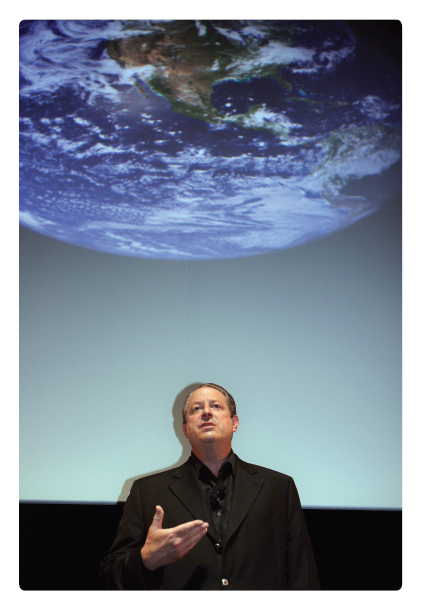
Video.Speakers commonly include video clips in their presentations—either from Web sites like YouTube, Hulu, and Vimeo or from content they create themselves. For example, some of our students shot video of their service-learning experiences at a Salvation Army family shelter and then used that as part of their group presentation. A major benefit of video is that—much like physical objects—it will grab your audience’s attention. Yet effectively integrating video clips takes planning and practice. You must be sure that you can quickly access the required video clip. Few things create more of a distraction in a speech than when an audience has to watch a speaker try to locate a video on the Web, fumble with equipment, or attempt to find the exact starting point on a video. Also, if you are using a clip that is streaming online, have a backup plan in case you lose Internet access during your speech. Finally, make sure any clips you use are brief. A video can help you illustrate a point, but it shouldn’t make the point for you.
Presentation Software.Although PowerPoint has its critics, it is still widely used in academic, business, and even military presentations. That’s because presentation software—such as PowerPoint, Keynote, or Prezi—makes it easy to import graphics and achieve a highly professional, polished look on your slides. It can also help the audience follow your presentation by providing key points or summary information. But you want to avoid letting presentation slides come between you and your listeners and thus undermining your immediacy or powerful speech style. The How to Communicate: Delivering a Speech feature on pages 392–393 gives insight on how to successfully present with slides.
Another common pitfall with presentation software is poor design. Do not bombard your audience with a steady stream of slides containing small text, hard-to-read fonts, too many bullet points, or overwhelming colors and images. Instead, use as few slides as possible; provide concise text; and include relevant visuals, such as charts, graphs, or photos. For more tips on using presentation software, go to bedfordstmartins.com/choicesconnections for the How-to Guide for Using PowerPoint tutorial.