Printed Page 14-41
STEP-BY-STEP TECHNOLOGY GUIDE: Kruskal-Wallis Test
Neither TI-83/84 calculators nor Excel have a built-in function for the Kruskal-Wallis test.
MINITAB
We use Example 18 to illustrate.
- Step 1 Enter the Motivation values for all samples in C1 and the group label in C2. The group data indicate which sample the response data values are drawn from.
- Step 2 Click Stat > Nonparametrics > Kruskal-Wallis….
- Step 3 For Response, type C1. For Factor, type C2. Click OK. Output is shown in Figure 19 of Example 18.
SPSS
- Step 1 Enter the Motivation data in the first column. Enter a numeric code for the self-disclosure level in the second column.
- Step 2 Under the Variable View tab, rename the columns Motivation and Group. Assign Decimals of 0 for Group. Change Measure to Scale for Motivation and Nominal for Group.
- Step 3 Click Analyze > Non-parametric Tests > Independent Samples….
- Step 4 Under the Fields tab, move Motivation to Test Fields and Group to Groups.
- Step 5 Under the Settings tab, click Customize tests and select Kruskal-Wallis 1-way ANOVA (k samples). Click Run.
- Step 6 Double-click the output to bring up the Model Viewer window. Observe the results on the right-hand side, shown in Figure 21.
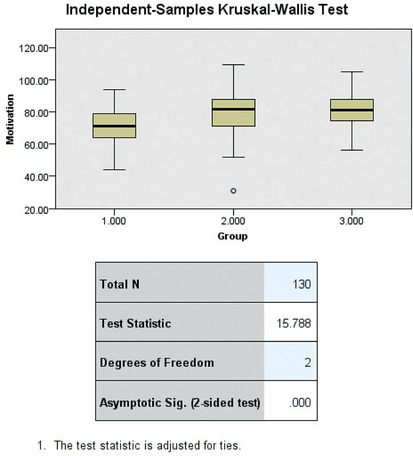 FIGURE 21 SPSS results.
FIGURE 21 SPSS results.
JMP
- Step 1 Enter the motivation score in the first column. Enter a numeric code for the self-disclosure level in the second column.
- Step 2 Rename the columns Motivation and Group. Right-click Group, select Column Info… and change Data Type to Character
- Step 3 Click Analyze > Fit Y by X. Move Motivation to Y, Response and Group to X, Factor. Click OK.
- Step 4 Select the red triangle beside “One-Way Analysis of Motivation by Group,” click Nonparametric, and select Wilcoxon Test. Output for the Kruskal-Wallis Tests appears, under the heading Wilcoxon/Kruskal-Wallis Tests. See Figure 20 in Example 18.
CRUNCHIT!
For data with groups in different columns (unstacked data):
- Step 1 Select Statistics, highlight Non-parametrics, and select Kruskal-Wallis.
- Step 2 In the Columns tab, select the columns that contain the data. Click Calculate.
For data with values in one column and groups in another column (stacked data):
- Step 1 Select Statistics, highlight Non-parametrics, and select Kruskal-Wallis.
- Step 2 Select the Grouped tab. For Data, select the column that contains the data. For Group by, select the column that contains the group labels. Click Calculate.
[Leave] [Close]