Printed Page 302(cont.)
STEP-BY-STEP TECHNOLOGY GUIDE: Factorials, Permutations, and Combinations
TI-83/84
Factorials n!
- Step 1 On the home screen, enter the value of n.
- Step 2 Press MATH, highlight PRB, and select 4: ! (Figure 20).
- Step 3 Press ENTER two times.
Permutations nPr and Combinations nCr
- Step 1 On the home screen, enter the value of n.
- Step 2
- For permutations, press MATH, highlight PRB, and select 2:nPr
- For combinations, press MATH, highlight PRB, and select 3:nCr.
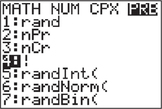 FIGURE 20
FIGURE 20
- Step 3 On the home screen, enter the value of r.
- Step 4 Press ENTER (see Figure 19a and Figure 19c in Example 43).
EXCEL
Factorials n!
Calculate 9!
- Step 1 Select an empty cell, and type = FACT(9).
- Step 2 Press ENTER.
Permutations nPr
We illustrate Example 43a (page 298): 9P6.
- Step 1 Select an empty cell and type = PERMUT(9,6).
- Step 2 Press ENTER. See Figure 19b in Example 43 for the result.
Combinations nCr
We illustrate Example 43b (page 298): 10C7.
- Step 1 Select an empty cell and type = COMBIN(10,7).
- Step 2 Press ENTER. See Figure 19d in Example 43 for the result.
MINITAB
Factorials n!
- Step 1 Click Calc > Calculator…
- Step 2 In Store result in variable, type C1. From Functions, choose Arithmetic, then double-click Factorial. Under Expression, replace number of items with n. Click OK.
Permutations nPr
We illustrate Example 43a (page 298): 9P6.
- Step 1 Click Calc > Calculator…
- Step 2 In Store result in variable, type C1. From Functions, choose Arithmetic, then double-click Permutations. Under Expression, replace number of items with 9 and number to choose with 6. Click OK.
Combinations nCr
We illustrate Example 43b (page 298): 10C7.
- Step 1 Click Calc > Calculator…
- Step 2 In Store result in variable, type C1. From Functions, choose Arithmetic, then double-click Combinations. Under Expression, replace number of items with 10 and number to choose with 7. Click OK.
[Leave] [Close]