techtip: GET DIGITALLY ORGANIZED
GET DIGITALLY ORGANIZED
Mapping out your schedule doesn’t have to be a chore. Think of a well-appointed calendar as a compass for a college student. Besides being a guide for navigating your current term, it will also keep you pointed toward your long-term goals.
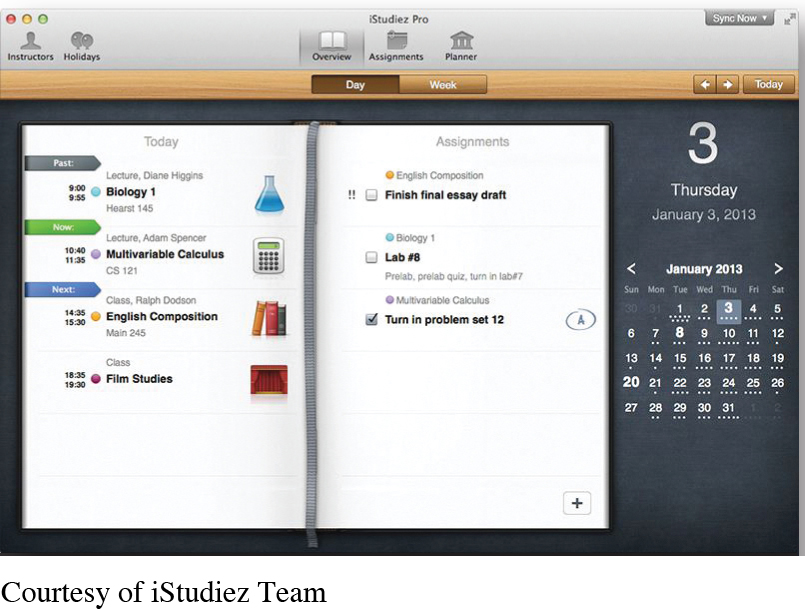
The Problem
You keep forgetting assignments and can’t find the paper planner that your college provided.
The Fix
Replace the lost paper planner with your phone or computer by using a free electronic calendar or phone app.
How to Do It
|
Select the device and platform you would be most likely to use. Don’t make this complicated. You are trying to be more efficient.
Collect schedule information. Depending on what system you are using, look at the syllabi you have gotten from your classes, especially if your instructors provided schedules for assignments, tests, quizzes, and projects. Also, go to your college’s Web site and get a copy of the academic calendar, which will include dates that the college is closed, registration dates, and other important information. Use the information you have collected. Set up your electronic calendar with important dates and your class schedule for the term. Your electronic calendar will allow you to repeat a weekly schedule so you won’t have to type in each class meeting time individually. Set up alerts for major events (tests, registration deadlines, holiday closings, etc.) on your schedule so that your electronic calendar will send you text or e-mail reminders in advance. If you are confused about how to do this, go to YouTube and search “set up Google calendar to repeat and remind.” |
Pick a time every week to review your schedule. Add things you need to accomplish to the list. Make a to-do list, and cross off tasks as you complete them. Optional: Add your work schedule or other regular commitments and social events, so that you see them in real time next to your class schedule. Doing so will help you make time for the things you really want to do. Remember: Setting up your schedule at the beginning of the term does take time, but fortunately, this is usually the time when fewer assignments are due. Having a schedule will pay you big dividends in fewer missed assignments and deadlines or worse, showing up for class on a day when there are no classes. EXTRA STYLE POINTS: Sync your phone or tablet with your calendar so that if you make changes on your phone, they appear on your online system (Google Calendar, etc.), and if you make changes on your online system, they appear on your phone. Go to YouTube again, and search “Sync (your phone’s name) with (the name of your online system),” and view some videos that show you exactly how to sync them. If you tied your Gmail or Outlook account to your campus e-mail as suggested in the Tech Tip in Chapter 1, you should already be synced. |