Tech Tip: Get Organized--Digitally
TECH TIP



GET ORGANIZED—DIGITALLY
Mapping out your schedule needn’t be a chore. Think of your calendar as a compass. It’s a guide for navigating your current term and will also keep you pointed toward your long-term goals.
THE PROBLEM
You keep forgetting assignments and can’t find the paper planner that your college provided.
THE FIX
Replace the lost planner with a free electronic calendar or phone app.
HOW TO DO IT
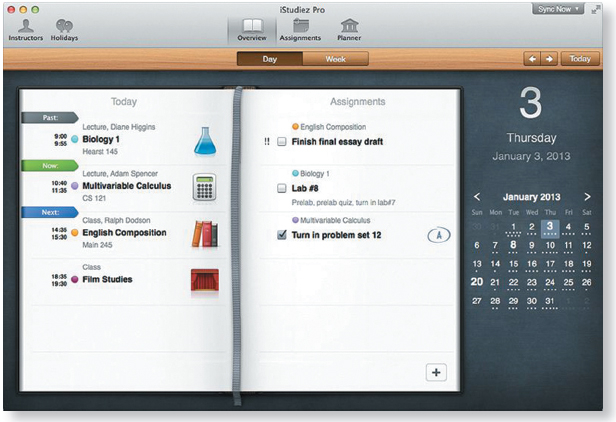
Pick one of the following:
Google calendar (google.com/
It’s free, it syncs with every type of device, and it is connected with a free Gmail account that includes document creation and storage software. With this Web application, you can input assignment deadlines and reminders, sync with group members’ calendars during group projects, and even manage your social life by loading Facebook events.
iStudiez Pro app for Mac, iPhone, and iPad (http:/
Rated the Best College Student App for 2011, iStudiez allows you to sync the following information across devices: a daily schedule, your calendar by term, assignments, grades, and instructor information.
If you own an Android device and want to ditch your paper planner, try out Studious (play.google.com/
Then, take these steps:
- Find out if your college sells a special planner in the campus bookstore with important dates or deadlines already marked. If not, then get the academic calendar from your school’s Web site. If neither of the first two suggestions works for you, then grab a sheet of paper or download a blank calendar page from the Internet.
- Draw up a plan for the term, entering your commitments for each week: classes, work hours, assignment deadlines, study groups (including contact numbers), and exam and off dates. Enter this information into an electronic calendar or write it onto a blank calendar.
- Transfer all the information into Outlook, iCal, or a similar ShareWare program. When you open Outlook or iCal, you can view by day, week, or month. Simply click on a date or time slot, follow instructions on the toolbar to create a new entry, and start typing.
- Highlight the most important deadlines and activities. As you type in each new entry, you’ll have the option to color-code items by category (i.e., school, work, family). Set reminder alarms to keep yourself on track.
- Use the to-do list on the side of the screen to jot down and prioritize tasks. Start a new to-do list every day or once a week. Every time you complete a task, delete it from the list.
Back up everything by syncing your calendar and to-do list with other electronic devices. If you need help, visit your college’s computer lab or information technology (IT) department. Alternately, turn to a organized friend for advice, or click to an Outlook tutorial on the Internet.
- As a backup, file your original paper calendar away in case you experience technical difficulties down the road.