Tech Tip: EXPLORE NOTE-TAKING PROGRAMS AND APPS
TECH TIP



EXPLORE NOTE-TAKING PROGRAMS AND APPS
Studies have shown that people remember only half of what they hear, which is a major reason to take notes during lectures. Solid note taking will help you better understand key concepts and make them easier to study and remember. Writing things down is important for you to start the process of creating your own way of understanding the materials.
THE PROBLEM
You don’t take good notes because you aren’t sure what is important. You have access to technology but aren’t sure how to use it to take notes effectively.
THE FIX
Along with making use of the note-taking formats presented in this chapter, use your smartphone, tablet, or laptop to save information and create tools that will help you study.
HOW TO DO IT
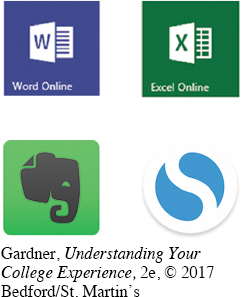
MICROSOFT FEATURES
- Microsoft Word is great for most classes. To highlight main ideas, you can bold or underline text, change the font size and color, highlight whole sections, and insert text boxes or charts. You can make bullet points or outlines and insert comments. As you review your notes, you can cut and paste to make things more coherent. You can also create a folder for each class so you can find everything you need easily.
- Microsoft Excel is especially good for any class that involves calculations or financial statements. You can embed messages in the cells of a spreadsheet to explain calculations (the notes will appear as you hover your cursor over that cell).
- Microsoft PowerPoint can be invaluable for visual learners. Instead of creating one giant, potentially confusing Word file, you can make a slideshow with a new slide for each key point. Some instructors also post the slides that they plan to use in class before each session. You can write notes on printouts of the slides, or download them and add your notes in PowerPoint.
APPS FOR NOTE TAKING AND REVIEWING
- Pocket (iOS and Android) allows you to store and review written content from your phone.
- Evernote (iOS and Android) lets you take a picture of handwritten or printed notes—or anything else you want to recall. Then you can file content and search it by keyword later.
- Simplenote allows your notes to stay updated across all your devices, backs up your notes when you change them, and lets you find notes quickly with instant searching and simple tags.
- CamScanner (iOS and Android) allows you to photograph, scan, share, and store notes.
- Tiny Scanner (iOS) lets you scan any document and convert it into a PDF, saving time and money.
- TinyTap (iOS) lets you create multiple-choice quizzes that you can take as practice and share with other students.
- StudyBlue (iOS, Android, and Web Apps) allows you to make amazing-looking flash cards.
EXTRA STYLE POINTS
No matter what program or app you use, some rules always apply:
- Write down main points using phrases or key terms instead of long sentences.
- Date your notes; keep them in order and in one place; save files using file names with the course number, name, and date of the class; and back up everything.
- Keep a pen and paper handy for sketching graphs and diagrams.
- If you find it hard to keep up, practice your listening and typing skills. Consider a typing class, program, or app to learn how to type properly.
- If you prefer a spiral notebook and a ballpoint pen, that’s OK; these formats are tried and true.