Chapter 16 AppendixNonparametric Tests with Excel, JMP, Minitab, SPSS, CrunchIt!, R, and TI-83-/84 Calculators
These nonparametric tests make no assumption about Normality. They are a means of testing hypotheses about populations (the median or the distributions themselves) when assumptions about the data having an approximately Normal distribution are not true, or in the face of outliers.
They are all based on ranks. Briefly, in a sorted data set, the smallest value has rank 1 and the largest has rank n. In the case of ties (multiple occurrences of the same data value), each tied value is typically given a rank equal to the average rank for that value.
The Wilcoxon Rank Sum Test
This test is based on ranking two independent samples together, then summing the ranks for one of the samples as the test statistic. It is a nonparametric alternative to the two-sample t test. Most software implements this test as the equivalent Mann-Whitney test.

Excel cannot perform these nonparametric tests.

Use Analyze ➔ Fit Y by X.
- Click to enter the column containing the response values into the box labeled “Y, Response,” and the variable containing the group labels into the box labeled “X, Factor.”
- Click “OK.”
- Click the red triangle. Select Nonparametric ➔ Wilcoxon Test. The first block of the output gives the sum of the ranks for each group and the mean rank for each group. The test statistic and P-value for this test are in the second block (labeled “2-Sample Test”).
Note: If you have JMP Pro, you can duplicate the output of Figure 16.3 (using the Exact test) with Analyze ➔ Fit Y by X, then use the red triangle to select Nonparametric ➔ Exact Test ➔ Wilcoxon Exact Test.
For more information, see the JMP Video Technology Manual, Wilcoxon Rank Sum Test.

For this test, Minitab requires the data be in two columns. If your data are not in that form, use copy and paste to create the two columns.
Use Stat ➔ Nonparametrics ➔ Mann-Whitney.
- Select and enter the two samples into the boxes labeled “First sample” and “Second sample.”
- Minitab creates a confidence interval for the median difference as well as performing the test. If you want a confidence level other than 95%, enter that in the box. Change the form of the alternate hypothesis (if necessary) to match your question. Minitab gives two P-values (labeled “significant at”). One is adjusted for ties and is typically the one of interest.
The Minitab Video Technology Manual, Wilcoxon Rank Sum Test, gives more information and an example.

Use Analyze ➔ Nonparametric Tests ➔ Independent Samples.
- You will be met with an intermediate screen that asks what your objective is. Simply take the default here.
- Click the “Fields” tab. Click to enter the value of the response variable into the box labeled “Test Fields.” Click to select and enter the grouping variable into the box labeled “Groups.”
- Click “Run.” SPSS displays the null hypothesis, the P-value of the test, and a decision.
Alternatively, with a numeric grouping variable, you can use Analyze ➔ Nonparametric Tests ➔ Legacy Dialogs ➔ 2 Independent Samples.
- Click to select and enter the response and grouping variables.
- Click “Define Groups”; enter the numbers assigned to the two groups. Click “Continue” to return to the main dialog.
- Click “OK.” This presents a fuller set of output, including the sum of ranks for each group, the test statistic value, and the P-value for the test.
The SPSS Video Technology Manual, Wilcoxon Rank Sum Test, gives more information and an example.

Use Statistics ➔ Non-parametrics ➔ Mann-Whitney U.
- Select the appropriate tab for your data layout—samples in separate columns or grouped (one column with data and another column with group identifiers).
- If Columns, use the drop-down to select the two columns of data. Enter a hypothesized value for the difference of the medians (typically the default, 0) and the type of alternate hypothesis. Click “Calculate.”
- If Grouped, use the drop-downs to select the column of data and the column of group identifiers. Crunchit will populate the values that correspond to the identification of Groups 1 and 2; use the drop-downs to change these if you desire. Click “Calculate.”
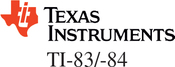
TI calculators cannot perform these nonparametric tests without additional programs. These programs require downloading with a TI-Connect cable. For more information, see the TI Video Technology Manuals, Wilcoxon Signed Rank Test, Wilcoxon Rank Sum Test, and Kruskal-Wallis Test.

With one variable of data and another designating the groups, the command to perform this test is
> wilcox.test(Response ~ Grouping, data=dataset)
As always, the data=dataset option is not needed if the data set has been attached.
If the data are in two separate variables, the command would be
> wilcox.test(Var1, Var2)
The R Video Technology Manual, Wilcoxon Rank Sum Test, gives more information and an example. This video also explains the many options that can be added to this basic command.
The Wilcoxon Signed Rank Test
This test is typically used for matched pairs data to test a null hypothesis that the median difference is 0. It can also be used to test the median of a single population. We first rank the absolute values of the differences (data). Values less than the hypothesized median are then given negative signs. The test statistic is typically the sum of the positive ranks.

For testing paired data (with the two sets of observations in two columns), use Analyze ➔ Matched Pairs.
- Click to select and enter the two columns of data into the box labeled “Y, Paired Response.” Click “OK.”
- Click on the red triangle at the top of the output. Select “Wilcoxon Signed Rank.” The test statistic and three P-values are displayed. Select the appropriate P-value for your alternate hypothesis.
For testing a single population, use Analyze ➔ Distribution.
- Click to enter the variable of interest into the box labeled “Y, Columns.” Click “OK.”
- Click the red triangle next to the variable name. Select “Test Mean.”
- Enter the hypothesized mean and check the box labeled “Wilcoxon Signed Rank.” Click “OK.”
For an example, see the JMP Video Technology Manual, Wilcoxon Signed Rank Test.

For paired data, first ensure that the data are in two separate columns.
Use Stat ➔ Nonparametrics ➔ Pairwise Differences to compute the differences.
- Click to select and enter the observations into the boxes labeled “First variable” and “Second variable.”
- Enter the name of an empty column to receive the differences.
Now, for either differences or actual data, use Stat ➔ Nonparametrics ➔ 1-Sample Wilcoxon.
- Click to enter the column containing the data (differences) into the Variables box.
- Because this is usually used as a test, move the radio button to Test median. Enter the hypothesized median and form of the alternate hypothesis.
- Click “OK.”
For more information, see the Minitab Video Technology Manual, Wilcoxon Signed Rank Test.

For paired data, use Analyze ➔ Nonparametric Tests ➔ Related Samples.
- You will be met with an intermediate screen that asks what your objective is. Simply take the default here.
- Click the “Fields” tab. Click to enter the two columns of data into the box labeled “Test Fields.”
- Click “Run.” SPSS displays the null hypothesis, the P-value of the test, and a decision.
Alternatively, with a numeric grouping variable, you can use Analyze ➔ Nonparametric Tests ➔ Legacy Dialogs ➔ 2 Related Samples.
- Click to select and enter names of both variables.
- The default is the Wilcoxon test, so click “OK.” This presents a fuller set of output, including the sum of both negative and positive ranks, the test statistic value, and the (two-sided) P-value for the test.
The SPSS Video Technology Manual, Wilcoxon Signed Rank Test, gives more information and an example.

For testing paired data (with the two sets of observations in two columns), use Statistics ➔ Nonparametrics ➔ Wilcoxon Paired.
- Click to select and enter the two columns of data into the boxes labeled “First Variable” and “Second Variable.”
- Enter the hypothesized median of the differences (typically 0) and the form of the alternate hypothesis. Click “Calculate.”
For testing a single population, use Statistics ➔ Nonparametrics ➔ Wilcoxon Signed Rank.
- Use the drop-down to select the variable of interest.
- Enter the hypothesized median and the form of the alternate hypothesis. Click “Calculate.”

For paired data, use the command
> wilcox.test(Var1, Var2, paired=T)
This is the same command for the rank sum test, but with an added parameter to indicate we have paired data.
The R Video Technology Manual, Wilcoxon Signed Rank Test, gives more information and an example. This video also explains the many options that can be added to this basic command.
The Kruskal-Wallis Test
This nonparametric test replaces one-way ANOVA. The null hypothesis is essentially that all populations have the same distribution (or, sometimes, medians). The test statistic is based on the sum of the ranks for all groups. P-values come from the chisquare distribution with k−1 degrees of freedom, where k is the number of categories (groups).

Use Analyze ➔ Fit Y by X.
- Click to enter the column containing the response values into the box labeled “Y, Response” and the variable containing the group labels into the box labeled “X, Factor.”
- Click “OK.”
- Click the red triangle. Select Nonparametric ➔ Wilcoxon Test. The first block of the output gives the sum of the ranks for each group and the mean rank for each group. The test statistic and P-value for this test are in the second block (labeled “2-Sample Test”).
For more information, see the JMP Video Technology Manual, Kruskal-Wallis Test.

Use Stat ➔ Nonparametrics ➔ Kruskal-Wallis. Click to select and enter the column with the response values and the column with group labels. Click “OK.”
Minitab results give the median for each group, the average rank for each group, the H statistic, and two P-values (the one adjusted for ties is typically used).
For more information, see the Minitab Video Technology Manual, Kruskal-Wallis Test.

Use Analyze ➔ Nonparametric Tests ➔ Independent Samples.
- You will be met with an intermediate screen that asks what your objective is. Simply take the default here.
- Click the “Fields” tab. Click to enter the value of the response variable into the box labeled “Test Fields.” Click to select and enter the grouping variable into the box labeled “Groups.”
- Click “Run.” SPSS displays the null hypothesis, the P-value of the test, and a decision.
Alternatively, with a numeric grouping variable, you can use Analyze ➔ Nonparametric Tests ➔ Legacy Dialogs ➔ K Independent Samples.
- Click to select and enter the response and grouping variables.
- Click “Define Range”; enter the minimum and maximum numbers assigned to the groups. Click “Continue” to return to the main dialog.
- Click “OK.” This presents a fuller set of output, including the mean rank for each group, the test statistic value, degrees of freedom, and the P-value for the test.
The SPSS Video Technology Manual, Kruskal-Wallis Test, gives more information and an example.

Use Statistics ➔ Nonparametrics ➔ Kruskal-Wallis.
- Select the tab that corresponds to your data loyout (each sample in a separate column or a single column of data with a group identifier).
- For column layout, check the boxes next to the variable names that will be data for the test. Click “Calculate.”
- For grouped layout, use the drop-downs to select the variable with the data and the variable with the group identifiers. Click “Calculate.”

With one variable containing the data and another for group identification, use the command
> kruskal.test(Response ~ Groups)
The R Video Technology Manual, Kruskal-Wallis Test, gives more information and an example. This video also explains the many options that can be added to this basic command.