Chapter 5 AppendixDistributions for Counts and Proportions with Excel, JMP, Minitab, SPSS, CrunchIt!, R, and TI-83/-84 Calculators
Distribution Calculation

Binomial Distribution
- Click an empty cell in the spreadsheet.
- Click Formulas ➔ More Functions ➔ Statistical.
- Scroll down the list of functions and double-click on the “BINOM.DIST” function.
- In the “Number_s” box, input the specified value of k (the number of successes).
- In the “Trials” box, input the value of n (number of trials/observations).
- In the “Probability s” box, input the value of p (probability of success).
- If you wish to have P(X=k), then input “0” or “FALSE” in the “Cumulative” box. If you wish to have P(X≤k), then input “1” or “TRUE” in the “Cumulative” box.
- Click “OK” to find the results.
Poisson Distribution
- Click an empty cell in the spreadsheet.
- Select the Statistical function menu as described previously.
- Scroll down the list of functions and double-click on the “POISSON.DIST” function choice.
- In the “X” box, input the specified value of k (the number of successes).
- In the “Mean” box, input the value of μ (mean number of successes per unit of measure).
- If you wish to have P(X=k), then input “0” “FALSE” in the “Cumulative” box. If you wish to have P(X≤k), then input “1” or “TRUE” in the “Cumulative” box.
- Click “OK” to find the results.

Binomial Distribution
- Help ➔ Sample Data ➔ Teaching Scripts (in Teaching Resources) ➔ Interactive Teaching Modules ➔ Distribution Calculator
- Select “Binomial” for the distribution.
- Enter p (success) and n.
- Select the type of calculation desired (input values to obtain a probability, or enter a probability to obtain a value).
- Enter the value to look up in the bottom right section and click “return” to see shading on distribution.
Poisson Distribution
- Help ➔ Sample Data ➔ Teaching Scripts (in Teaching Resources) ➔ Interactive Teaching Modules ➔ Distribution Calculator
- Select “Poisson” for the distribution.
- Enter the mean.
- Select the type of calculation desired (input values to obtain a probability or enter a probability to obtain a value).
- Enter the value to look up in the bottom right section and click “return” to see shading on distribution.
Note: For JMP 11 and earlier versions, the Distribution Calculator (and many other interactive simulators) can be downloaded for free from jmp.com/tools.

Binomial Distribution
- Calc ➔ Probability Distributions ➔ Binomial
- Choose “Probability” if you wish to find P(X=k).
- Choose “Cumulative probability” if you wish to find P(X≤k).
- Input the value of n (number of observations) in the “Number of trials” box and p (probability of success) in the “Event probability” box.
- In most cases, you have a specific value k in mind; select “Input constant.” In the box next to this option, enter the specified value of k. Click “OK” to find the results reported in the Session window.
Poisson Distribution
- Calc ➔ Probability Distributions ➔ Poisson
- Choose “Probability” if you wish to find P(X=k).
- Choose “Cumulative probability” if you wish to find P(X≤k).
- Input the value of μ (mean number of successes per unit of measure) in the “Mean” box.
- In most cases, you have a specific value k in mind; select “Input constant.” In the box next to this option, enter the specified value of k. Click “OK” to find the results reported in the Session window.
In either case, to find a value given a cumulative probability (that is, to find k given P(X≤k)), select the “Inverse cumulative probability” option.

Binomial Distribution
- Transform ➔ Compute Variable
- In “Target Variable,” enter a name for the new variable, then click in the “Numerical Expression” box.
- In “Function Group” at right, select “PDF and Noncentral” for P(X=k) and then PDF.Binom.
- In “Function Group” at right, select “CDF and Noncentral” for P(X≤k) and then CDF.Binom.
- In either case, enter the parameters: k, n (number of trials), and p (success).
- A new column will be added to the dataset containing the desired probability.
Poisson Distribution
- Transform ➔ Compute Variable
- In “Target Variable,” enter a name for the new variable, then click in the “Numerical Expression” box.
- In “Function Group” at right, select “PDF and Noncentral” for P(X=k) and then PDF.Poisson.
- In “Function Group” at right, select “CDF and Noncentral” for P(X≤k) and then “CDF.Poisson.”
- In either case, enter the parameters: k and μ
- A new column will be added to the dataset containing the desired probability.
SPSS does not have an inverse function for these distributions.

Binominal Distribution
- Distribution Calculator ➔ Binomial
- Enter n and p.
- To look up proportions, use the probability tab, then select the appropriate symbol (=, ≤, and so on).
- After entering value, click “Calculate.”
Poisson Distribution
- Distribution Calculator ➔ Poisson
- Enter lambda (μ).
- To look up proportions, use the probability tab, then select the appropriate symbol (=, ≤, and so on).
- After entering value, click “Calculate.”
In either case, to find a value given a cumulative probability (that is, to find k given P(X≤k)), select the Quantile tab and enter P(X≤k), then click “Calculate.”
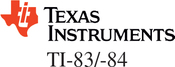
Binominal Distribution
- For P(X=k), press 2ndVARS(DISTR) then arrow to binompdf( and press ENTER .
- For P(X≤k), press 2ndVARS(DISTR) then arrow to binomcdf( and press ENTER .
- In both cases, enter n, then a comma, then p, then a comma, then the value to look up. For example, binomcdf(10,0.3,2) to find P(X≤2) when n=10 and p=0.3.
- Press ENTER .
Poisson Distribution
- For P(X=k), press 2ndVARS (DISTR) then arrow to poissonpdf( and press ENTER .
- For P(X≤k), press 2ndVARS (DISTR) then arrow to poissoncdf( and press ENTER .
- In both cases, enter μ, k. Enter the mean, then a comma, then the value to look up. For example, poissonpdf(3,2) to find the probability of exactly two events when they normally happen at a rate of three per unit.
- Press ENTER .

Binominal Distribution
- For P(X=k), use the command dbinom(k,n,p).
- For P(X≤k), use the command pbinom(k,n,p).
For example,
> dbinom(10,30,.5)
[1] 0.0279816
Poisson Distribution
- For P(X=k), use the command dpois(k, μ)
- For P(X≤k), use the command ppois(k, μ)
For example, the command below finds the probability of two or fewer events when they normally happen at a rate of three per unit.
> ppois(2,3)
[1] 0.4231901