From Slideshow to Presentation: Getting Ready to Deliver a PowerPoint, Keynote, or Prezi Presentation
Getting Ready to Deliver a PowerPoint, Keynote, or Prezi Presentation
Your software-generated displays can help listeners visually process information (especially complex statistical data; see From Idea to Image: Using Presentation Aids). Following good preparation practices with these resources can help you avoid distracting technical glitches and take full advantage of this powerful medium.
Check the Venue
Before your speech, take stock of the available presentation technology and the venue layout. It’s worthwhile to perform this step even if the speech venue is your usual classroom—you may discover that you didn’t know as much about the room as you thought, and familiarizing yourself with its layout and technology will also help you combat any speaking anxiety. See the annotated photo below for important considerations that can help you master a smooth delivery, especially if you are planning to use a computer and the Internet during your presentation.
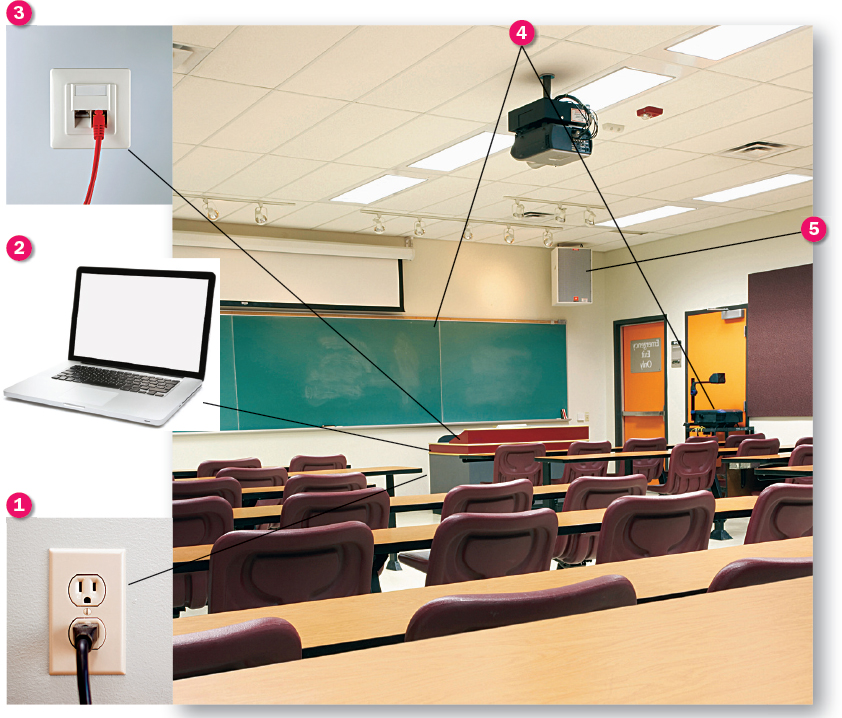
(clockwise) Jeff Presnail/Getty Images; Purestock/Getty Images; Caspar Benson/Getty Images; iStockphoto
 Power sources. Locate plugs and power strips and ensure that cords can reach the presentation equipment. Consider taping power cords to the floor to keep them from getting in the way.
Power sources. Locate plugs and power strips and ensure that cords can reach the presentation equipment. Consider taping power cords to the floor to keep them from getting in the way. Computer needs and compatibility. Figure out which computer you’ll be using during the speech and check that all your files, from the slide show to audio and video clips, load successfully to this computer. If possible, you should practice at least once on the presentation computer.
Computer needs and compatibility. Figure out which computer you’ll be using during the speech and check that all your files, from the slide show to audio and video clips, load successfully to this computer. If possible, you should practice at least once on the presentation computer. Internet access. Especially if you use Prezi or if your PowerPoint or Keynote displays require Internet access, check the venue’s Internet connections before the speech. Make sure you know any pertinent wireless log-in information or that you have a cable that reaches the Internet jack.
Internet access. Especially if you use Prezi or if your PowerPoint or Keynote displays require Internet access, check the venue’s Internet connections before the speech. Make sure you know any pertinent wireless log-in information or that you have a cable that reaches the Internet jack. Backup plan. Create a contingency plan that covers you in case of computer failure. If an overhead projector is available, you might print overhead transparencies from your slide show. Or you might be prepared to put pertinent information on the board. Paper handouts generated from the slide show are another solid backup plan.
Backup plan. Create a contingency plan that covers you in case of computer failure. If an overhead projector is available, you might print overhead transparencies from your slide show. Or you might be prepared to put pertinent information on the board. Paper handouts generated from the slide show are another solid backup plan. Audio. Determine how you will broadcast any audio aids, and always make sure speaker volume is appropriate before your speech.
Audio. Determine how you will broadcast any audio aids, and always make sure speaker volume is appropriate before your speech.
Pick Speaker Placement Carefully
Before your speech, choose a place to stand that gives the audience clear sight lines to you and your slide show. When picking your placement, keep in mind that you should be able to face forward at all times, even when changing slides or gesturing toward your aids. This helps you connect with your audience and project clearly, and it prevents you from reading off your slides.
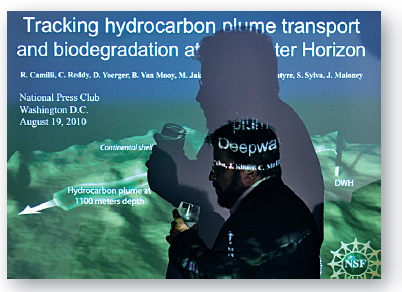
Mark Wilson/Getty Images News/Getty Images
Needs improvement: As this speaker pauses to sip some water, he blocks the slide image with his shadow. His sideways stance discourages eye contact with the audience and indicates that he may be reading off his slides.

Mark Wilson/Getty Images News/Getty Images
Good placement: This speaker’s body placement leaves the audience with a clear view of the presentation screen. She can easily access the presentation computer and can also gesture toward the slides without blocking them.