O2-a: Learning to navigate the course platform and other technology
A course platform is a software program—such as Blackboard or Moodle—that your college and instructor use to deliver course materials to you. Although each system has its own interface and design, most platforms have similar basic components that instructors use to communicate with their students. The exact tools and the way they are used may vary, depending on the instructor’s preference and the purpose of the course, but the following are the most common:
- a home or welcome page for the course
- content units or folders
- an assignments hub or page
- a discussion forum
- an instant-messaging tool
- an e-mail tool
As you learn Which course platform is your instructor or school using to deliver the course? Identify the components and tools available in the course platform. Locate tutorials that explain how to make the most of the course components and tools. Such tutorials may be on the log-in page for your school’s online classes, for example.
Early on in the course—or before it begins, if possible—take some time to navigate the course platform. Look through the components; try out any tutorials that are offered by your school or as part of the platform. If you don’t understand how to use the tools or components, click the help link on the course’s main page or visit the help section of the platform’s Web site. There you will see detailed descriptions and instructions for contacting the appropriate technical support office. (For additional tips, see section O6.) The following discussion, which illustrates some of the most commonly used online course components, can help you get started.
Commonly used online course components and tools
Course platforms are analogous to traditional classrooms: Just as a traditional classroom has tools for class discussion and activities (for example, a chalkboard or whiteboard, a projection system, and a podium for instructors), an online classroom also has tools for communication and presentation. This section illustrates some of the components most commonly used in online writing courses; however, the exact tools and the way they are used may vary, depending on the instructor’s preference and the purpose of the course.
HOME PAGE OR WELCOME PAGE FOR THE COURSEThe course home page often includes a welcome message, your instructor’s contact information, and links to the other course components. Check the home page regularly to see updates and announcements from your instructor.
Home pages sometimes show who else in your class is online at a given time. Knowing who is online can be very helpful if you are stuck on a problem or unclear about an assignment or a due date. You can often chat with other students who are online and help each other with assignments.
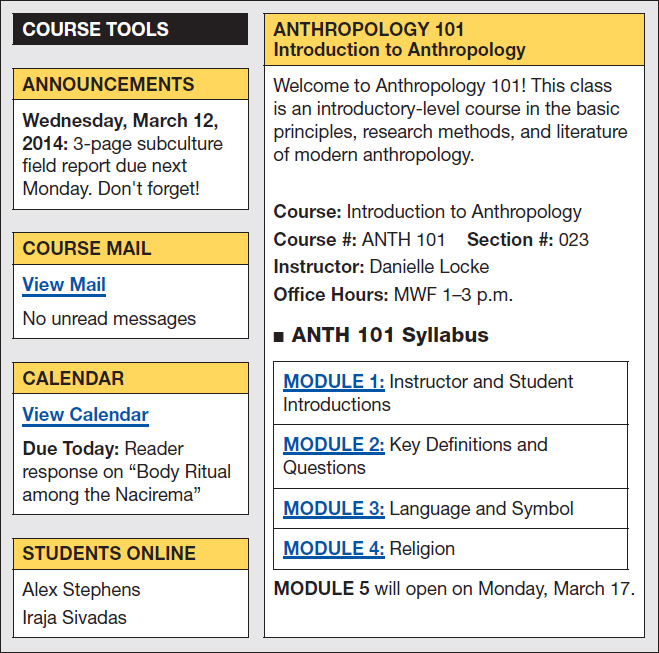
COURSE CONTENT UNITSContent units—sometimes called modules, categories, or chapters—contain materials for study and discussion. In most cases, a main menu or a table of contents will direct you to the different units available in your course. Each unit will probably have its own menu of tasks, documents, and presentations. Some courses might have one unit for each week; other courses might have one unit for each major topic covered.
The illustration below shows an introductory page for a content unit on the Pythagorean theorem. A menu directs students to assignments and activities.
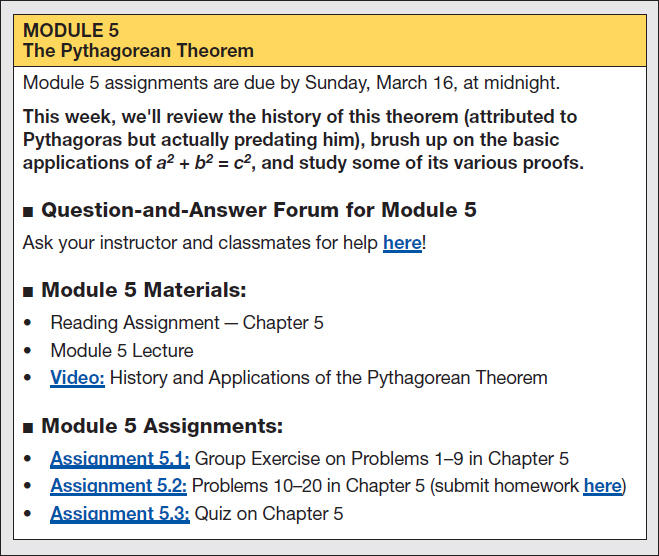
ASSIGNMENTSThe assignments page typically provides links to major assignments, such as essays and final projects. Pay attention to the due date for each assignment; the link might become unavailable once the due date has passed. Your instructor might require additional assignments—such as readings, discussion postings, or peer reviews—that are not listed on the assignments page. Check your syllabus for specific details. (See also O2-b.)
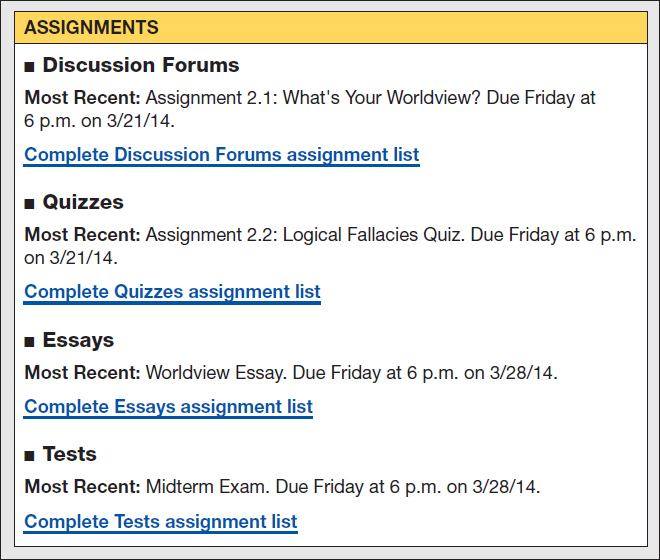
DISCUSSION FORUMS (ASYNCHRONOUS COMMUNICATION)Discussion forums—also called discussion boards or threaded discussions—are pages that allow multiple students to post messages on a specific topic. In most cases, all students in the course can read these messages. Discussion forums are used for asynchronous communication; students do not have to be logged on to the discussion board at the same time as their classmates to post or read comments. Class discussions help students understand what is expected on assignments, and they help everyone understand the readings and other resources for the course.
If you are expected to contribute to a discussion forum, you are being asked to make serious, thoughtful, well-considered posts that will be shared with everyone in the class. It’s like raising your hand in class. When you participate in a discussion, you want to show that you are prepared, that you have thought through the question, and that you have something useful to contribute. (See the chart in O4-c for tips on participating in asynchronous discussions.)
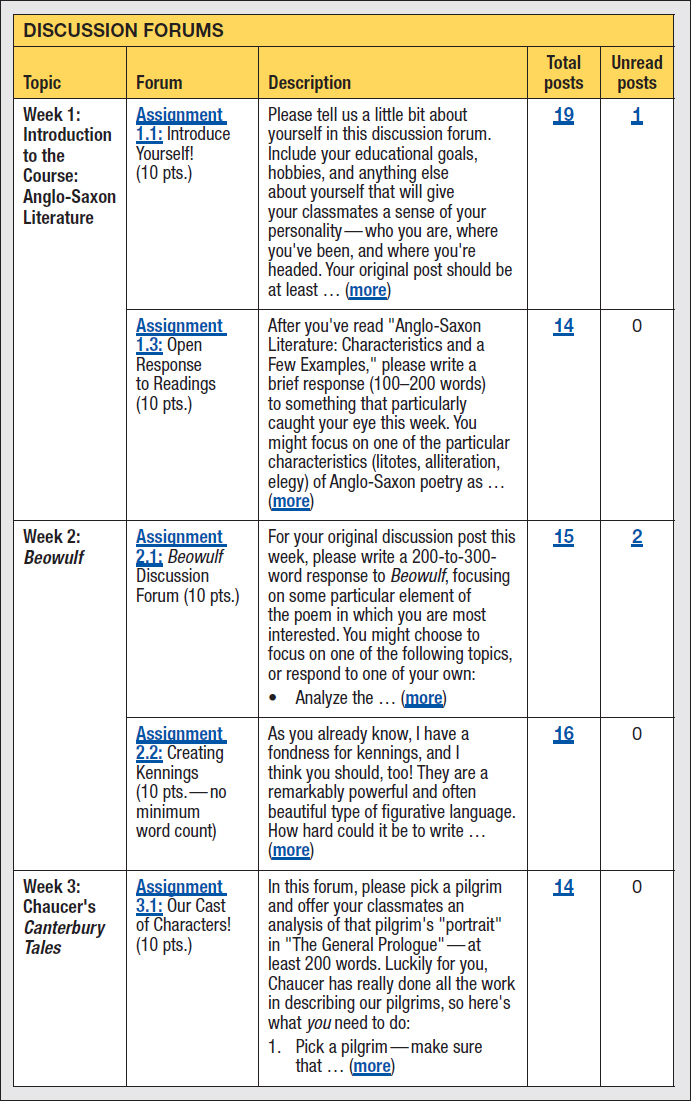
CHAT AND INSTANT MESSAGING (SYNCHRONOUS COMMUNICATION)Chat, instant messaging, or similar tools are used for synchronous (real-time) communication. Two or more users are logged on to the class at the same time and take turns posting and replying to messages. If you use personal chat or social networking posts to stay in touch with friends, you may be accustomed to exchanging sly or funny remarks. Such behavior is fun during personal chats but inappropriate in a class setting.
Monitor your chat contributions and work to be constructive and to keep a useful conversation moving along. Think about your instructor’s purpose for holding a chat session, and then see if you can be a constructive contributor. Remember that you are building an identity and a reputation during these chat sessions, and you want to be well regarded by others. (See the chart in O4-c for tips on participating in synchronous discussions.)
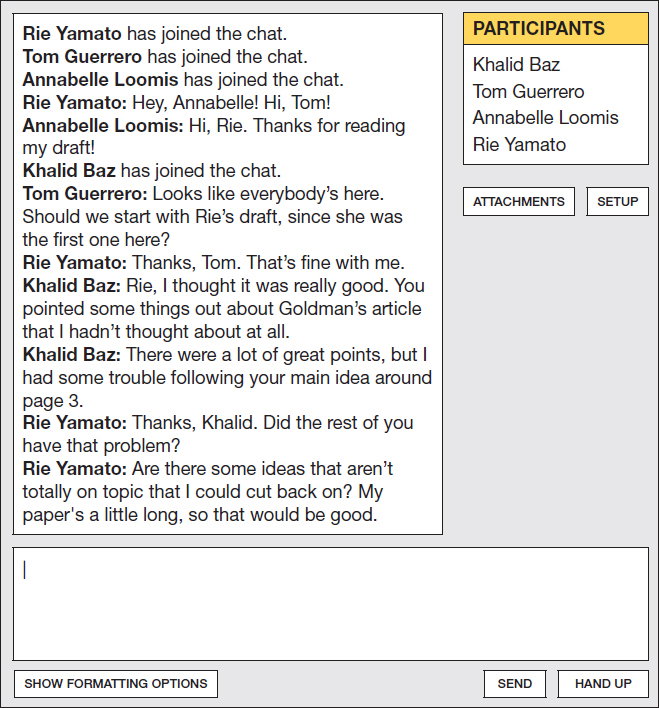
COURSE E-MAIL (PERSONAL COMMUNICATION)The course e-mail tool is separate from your personal e-mail account and allows you to send personal messages to your instructor and peers within the course platform. Only the recipient—not the entire class—can see these messages. Be sure to check e-mail frequently; if forwarding options are available, have course messages show up in your personal or campus e-mail account. Otherwise you might miss changes to assignments or due dates, advice on being prepared for class, or other helpful messages.
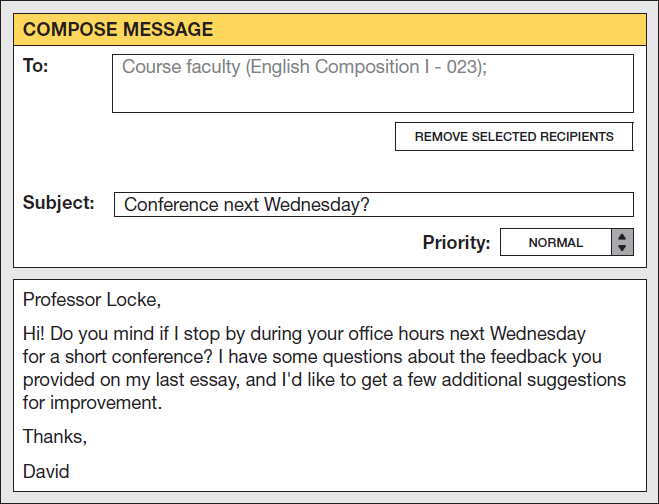
OTHER TOOLSDepending on your context and instructor, you might also be required to use other tools to complete assignments within the course. For example, instructors often assign blogs for sharing individual responses to course material or create wikis so that students can share links or other resources related to course content with one another. Your instructor will provide specific instructions for using these tools to complete the assigned work for your course; however, if you need additional help or information, ask your instructor for further guidance.