TECH TIP: How To Set List Items To Appear and Dim During a Presentation
TECH TIP: How To Create a Master Page Design in Presentation Slides
To help your audience focus on the point you are discussing, you can apply PowerPoint’s custom animation feature to the Master Page so that list items appear and then dim when the next item appears.
1. To apply a custom animation, select the Title and Content Layout slide in the Slide Master view, and then highlight the list on the slide.
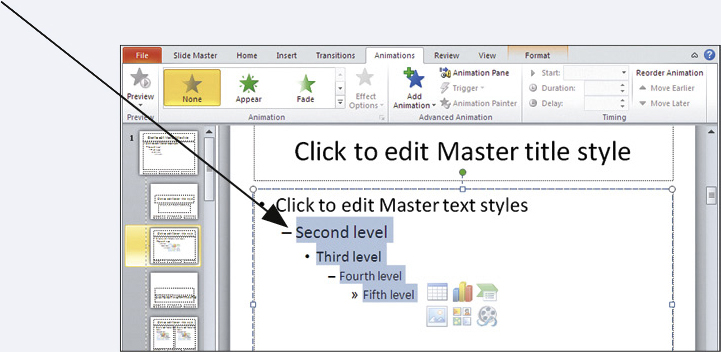
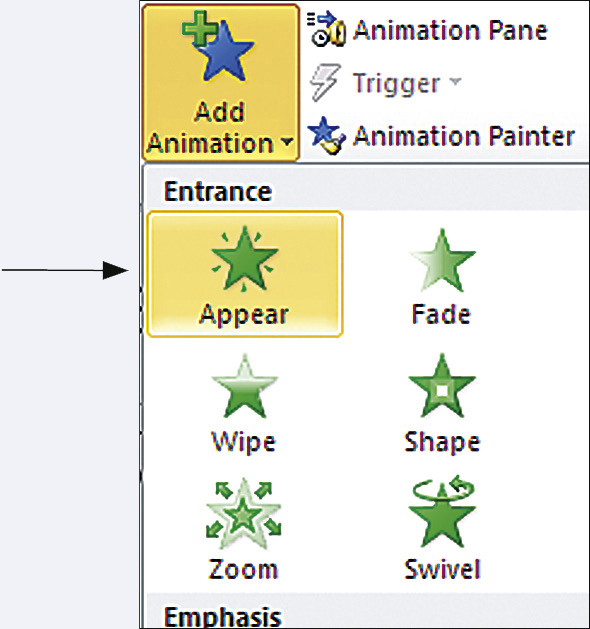
2. In the Advanced Animation group, select Add Animation, and then select the Entrance category and the Appear effect.
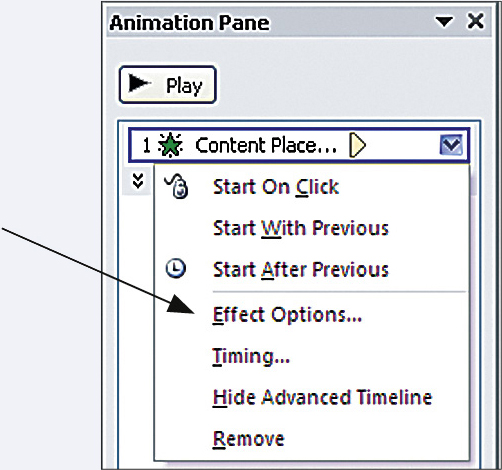
3. Select the Animation Pane button in the Advanced Animation group. In the Animation Pane, click the drop-
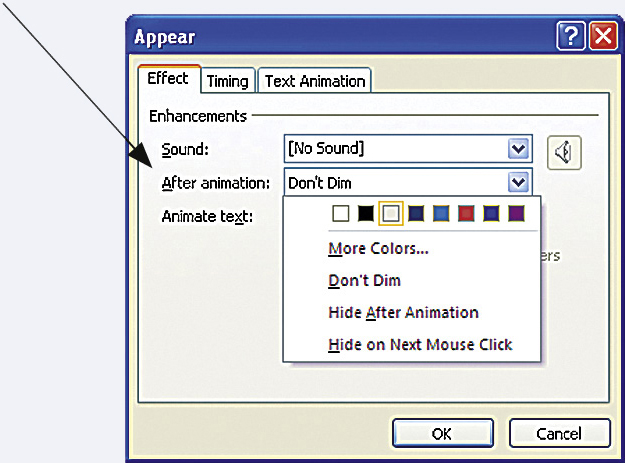
4. On the Effect tab in the Appear dialog box, click the After Animation drop-
KEYWORDS: custom animation, slide master, effect options, entrance effects