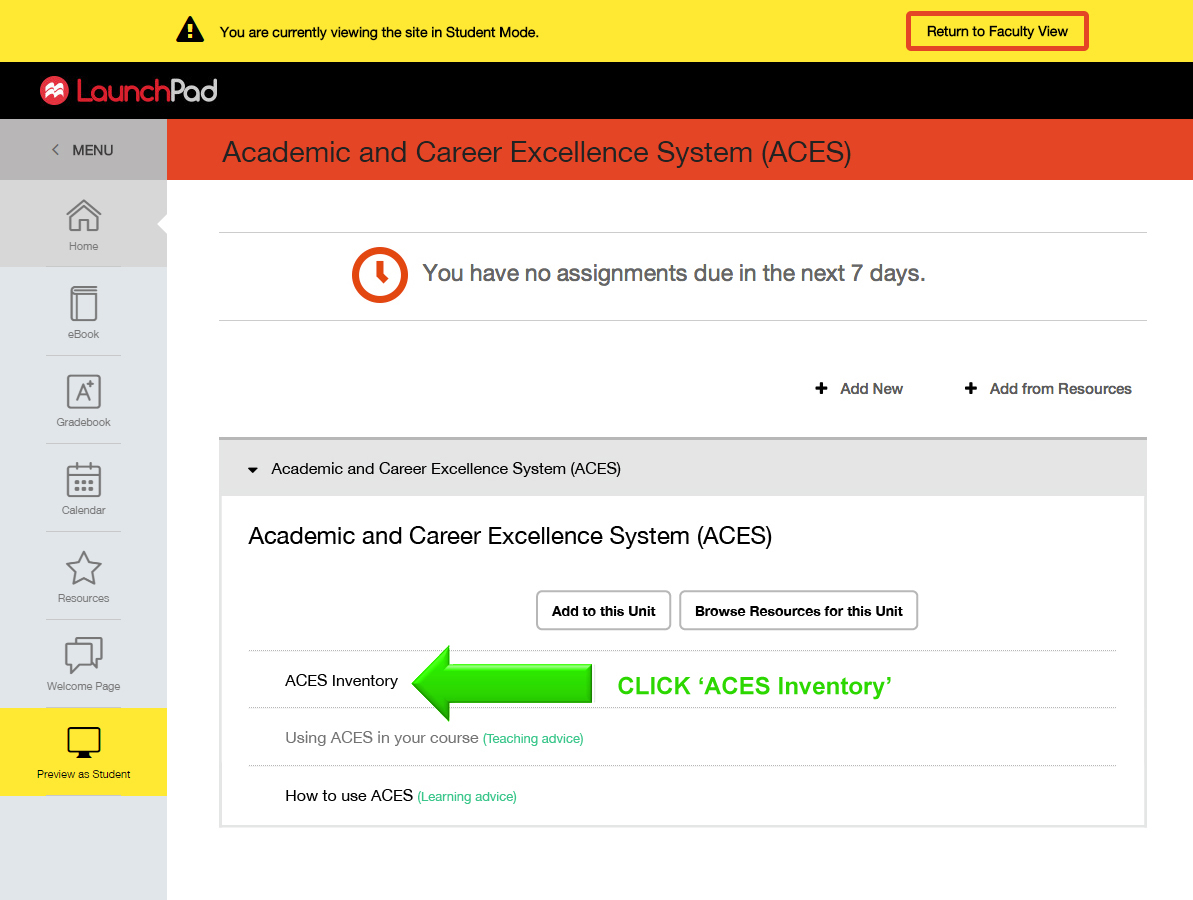How to Take the ACES Inventory as a Student
Goal: To understand the student experience of taking the ACES Inventory.
Complication: Completing the ACES Inventory in a live course section will skew student data.
Solution: Branch your ACES course to create an isolated environment for your private use.
How to branch your course:
- Log into an existing ACES course.
- Click your name in the upper-
right corner of the screen - Select ‘Switch/Create Courses.’
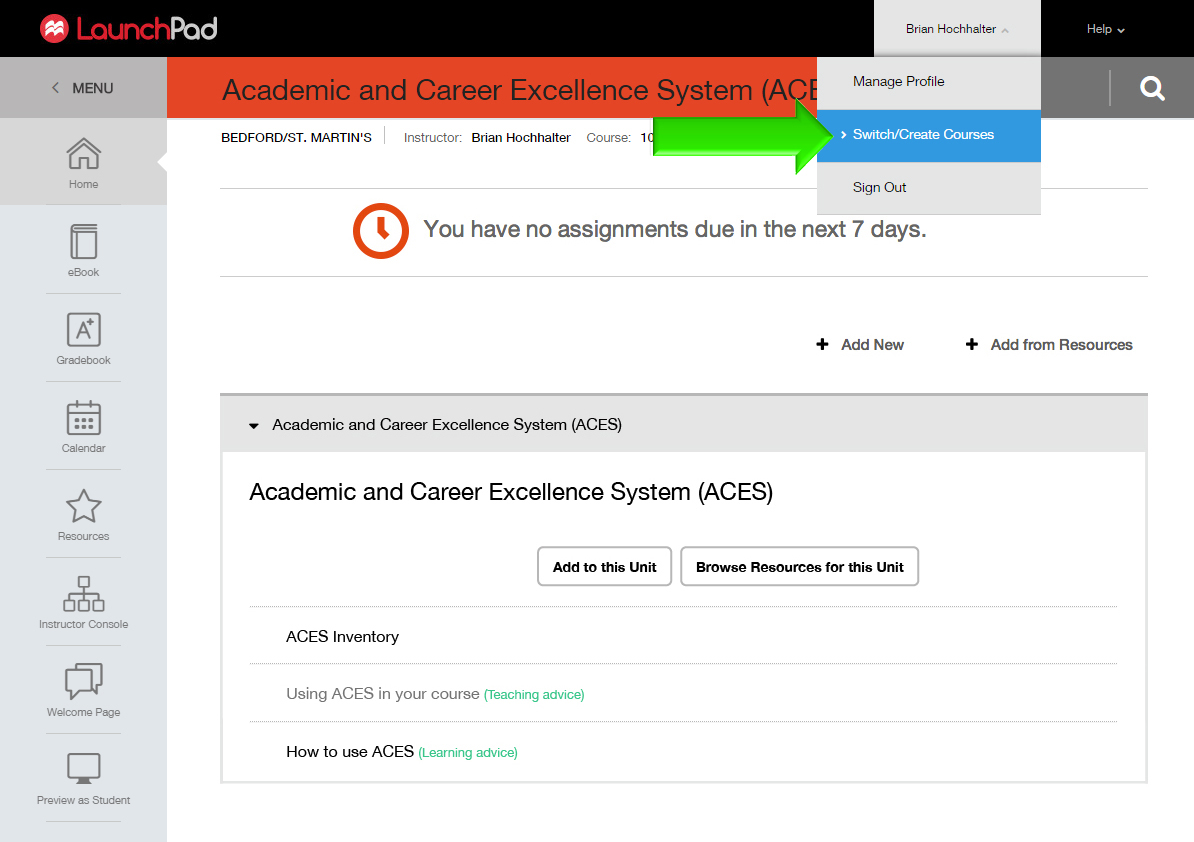
- Click ‘Branch this course’
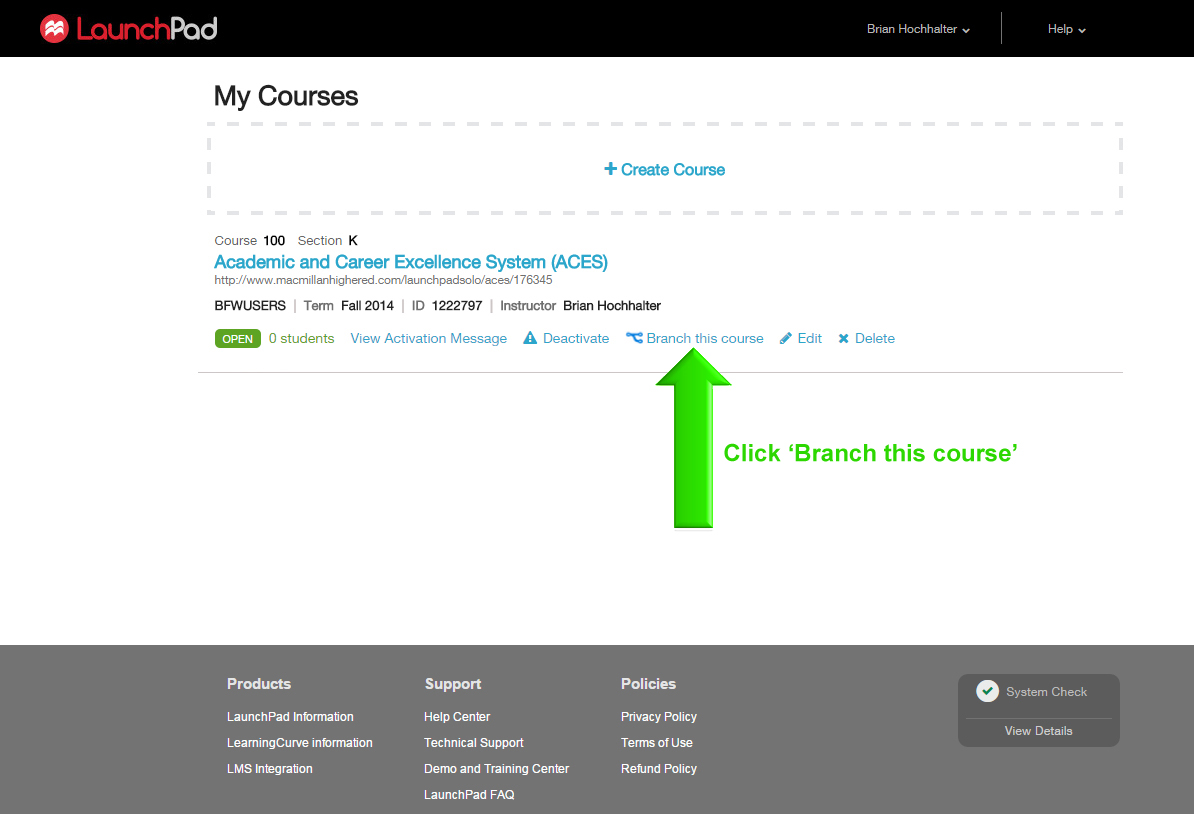
- Click ‘Yes, I’d like to branch this course’
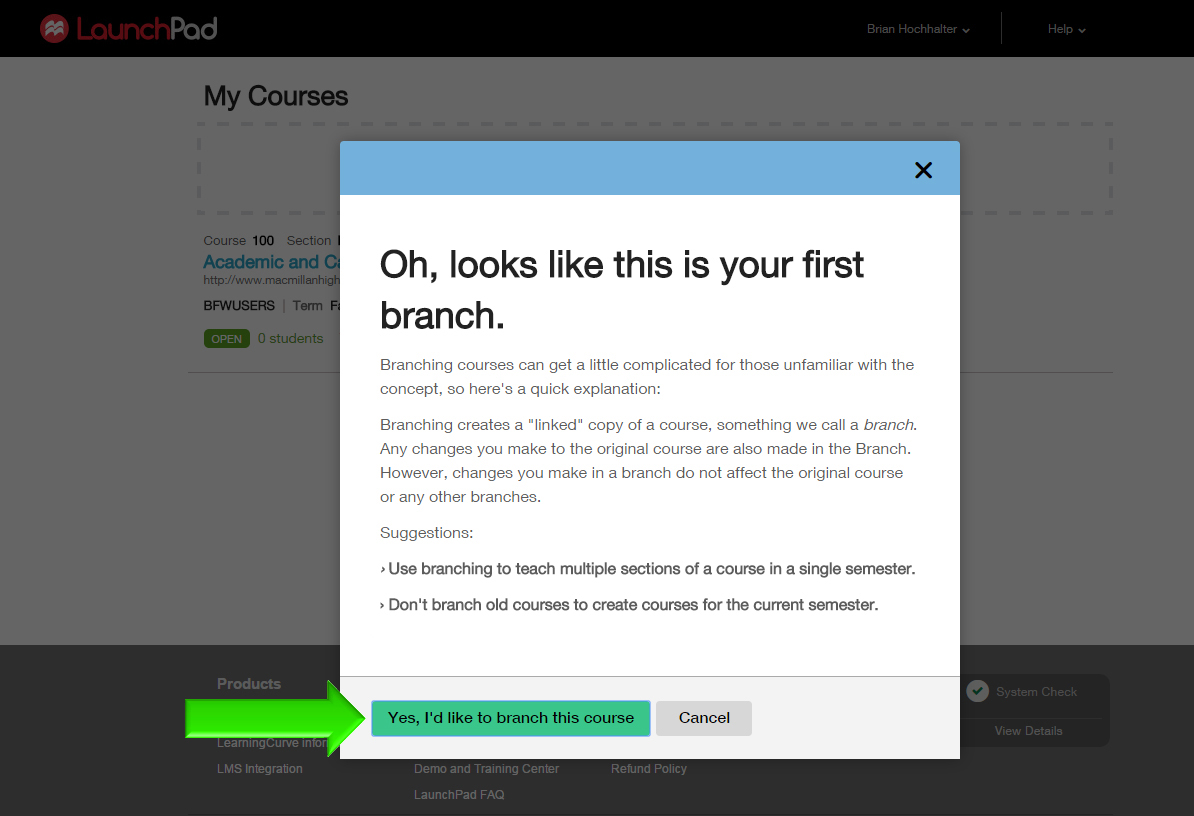
- Name the course ‘INSTRUCTOR USE ONLY’ or something similar to remind you that it’s for your private use.
- Click ‘Create’
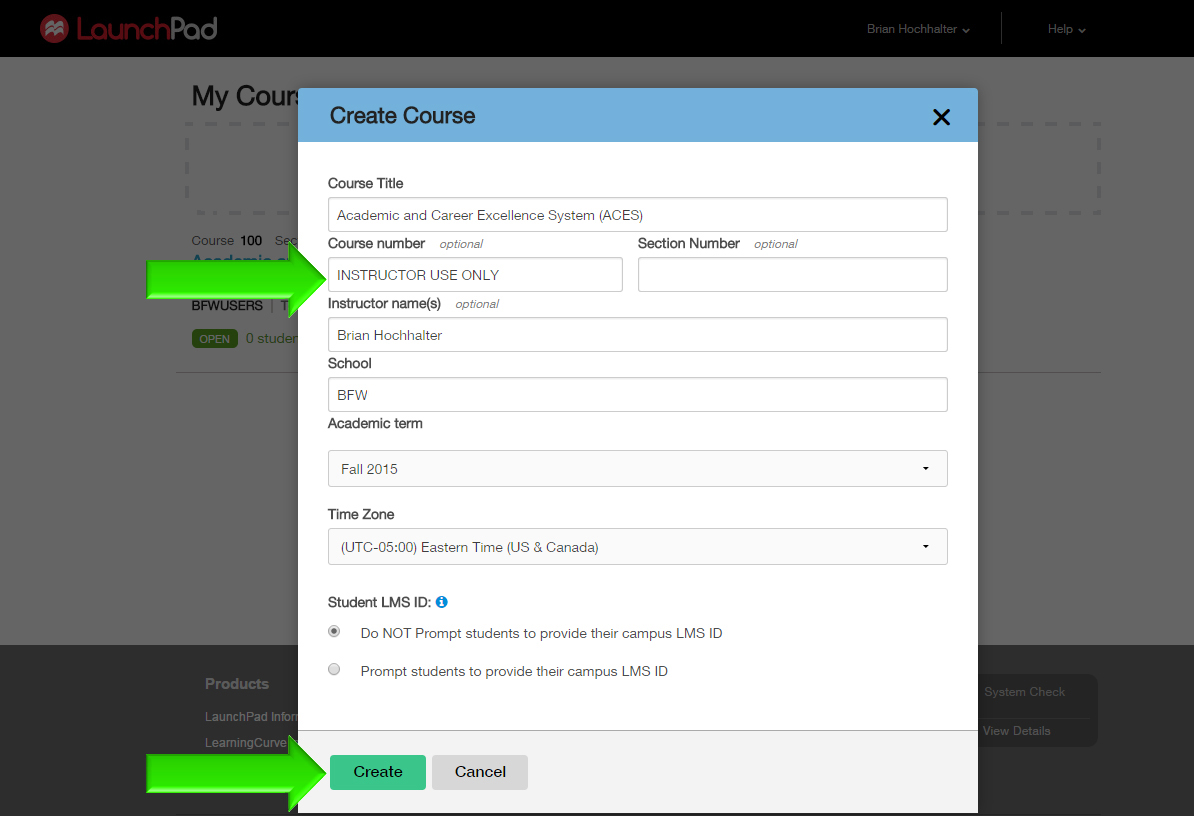
- The branched course will appear under the original. Click the course title to enter.
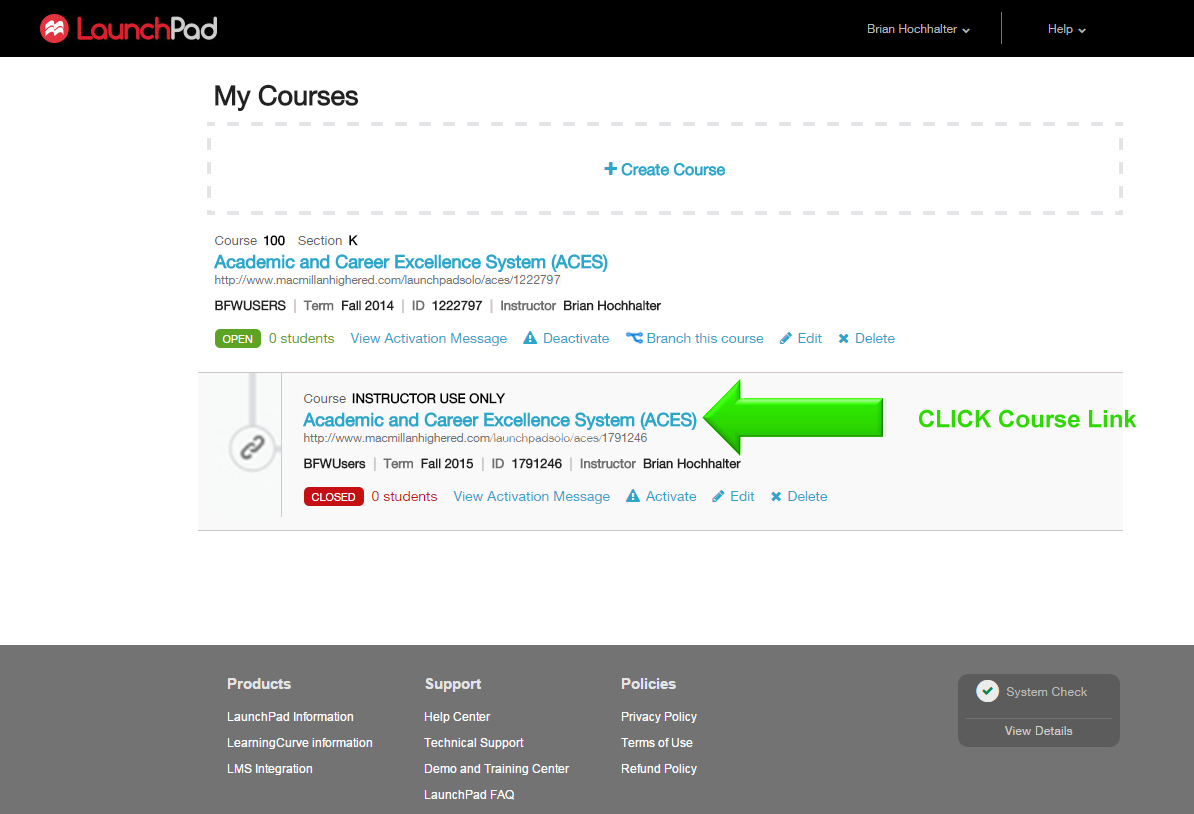
- DO NOT ACTIVATE THE COURSE. The course will be fully functional, but students cannot enroll in a course that’s not activated.
- Click ‘Preview as student’ at the bottom of the left-
hand navigation bar.
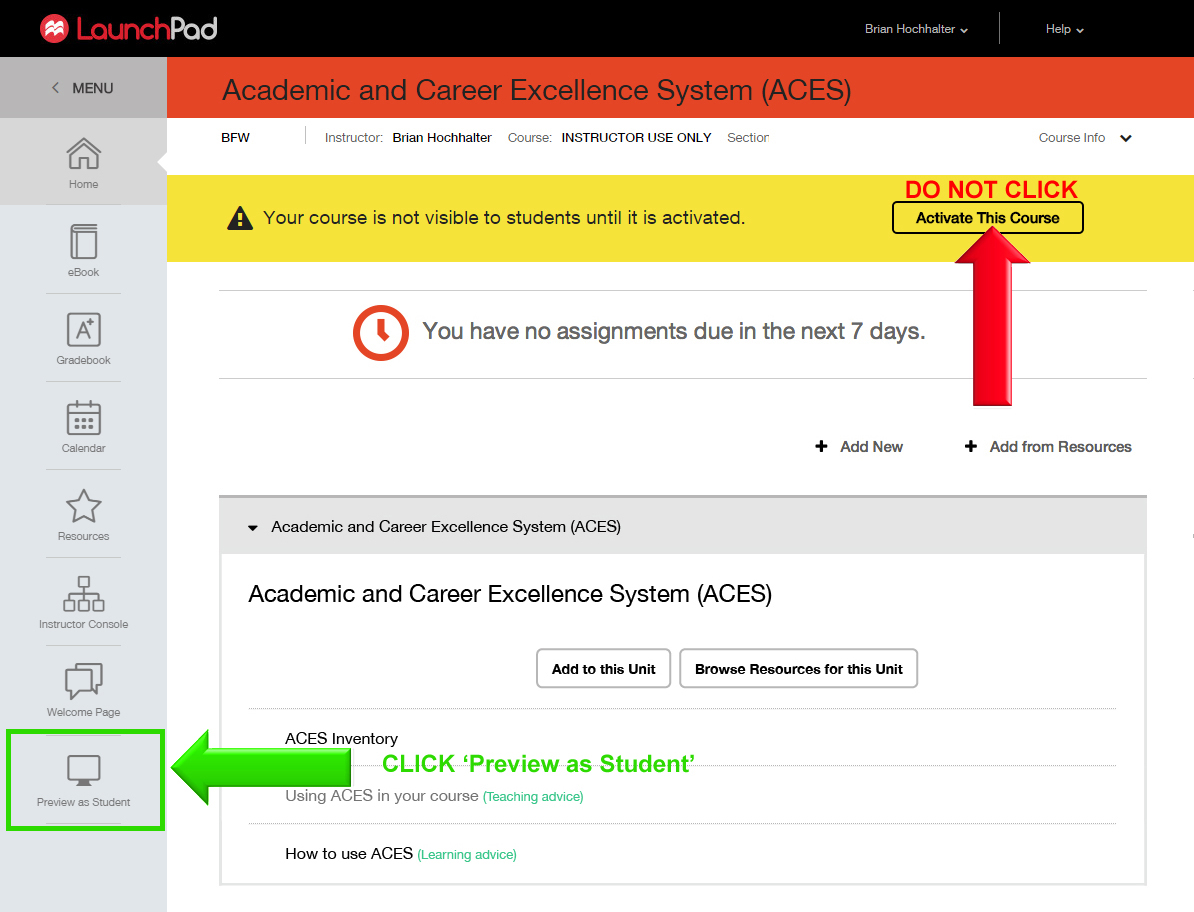
- Click ‘ACES Inventory’ to go to the inventory.