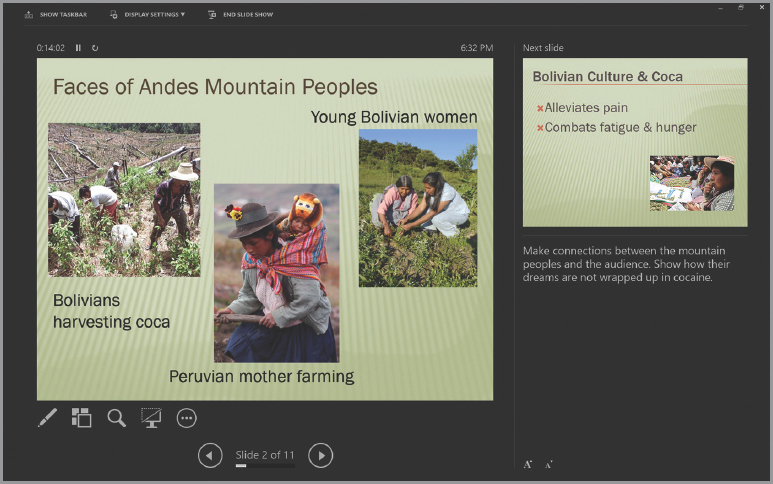Choose Composing Tools
The program you choose to create your multimedia presentation will have a strong effect on its organization and design. Conventional multimedia presentation programs, such as Apple Keynote, Google Slides, Microsoft PowerPoint, and Open-Office Impress, organize presentations as a collection of slides ordered in a linear sequence from a cover slide to a closing slide. If you don’t specify a particular layout, these programs use default slides consisting of a heading and a bulleted list. In contrast, a multimedia presentation program such as Prezi (prezi.com) allows you to create “zooming” presentations that can be useful for creative purposes such as digital storytelling, while Capzles (capzles.com) arranges slides along a timeline, which works well when your points have a chronological or sequential structure.
Your choice of composing tool will affect not only how you conceptualize your presentation but also the kinds of multimedia sources you can include and how they will appear. Conventional programs such as PowerPoint offer the greatest flexibility in the types of sources that can be included in a presentation. They also offer a wide range of tools for linking to sites and various types of media on the Web. If you decide to use a less conventional program, however, you need to consider not only that program’s capabilities, which might surprise and intrigue your audience, but also its limitations in handling various types of sources.
You’ll also find that some multimedia presentation programs provide features that can help you during a presentation. The “presenter view” tools in conventional presentation programs allow you to see information that is not projected on the screen, such as notes on the current slide and small images of upcoming slides. These tools can remind you of important ideas that are related to but not displayed on the slide and can help you keep track of where you are in your presentation. Essentially, they serve the same function as the speaker’s notes you might use during an oral presentation.