From Slide Show to Presentation: Getting Ready to Deliver a PowerPoint Presentation
Printed Page 172
From Slide Show to Presentation
Getting Ready to Deliver a PowerPoint Presentation
Getting Ready to Deliver a PowerPoint Presentation
Preparing thoroughly before delivering a speech with PowerPoint can help you take full advantage of this powerful medium and avoid technical glitches.
Check the Venue
Before your speech, take stock of the equipment and room layout. See the annotated photo below for tips on achieving a smooth delivery with digital aids.
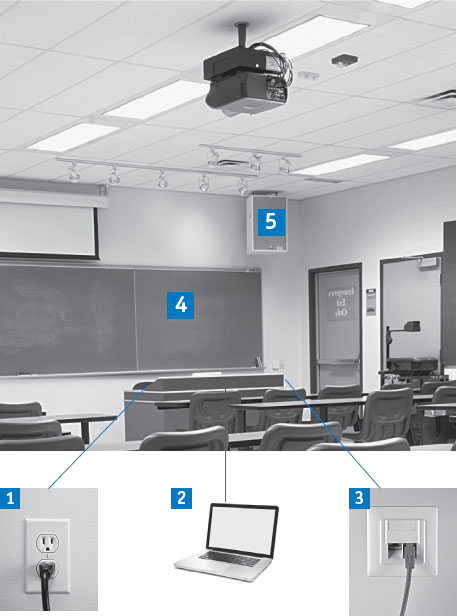
 Locate power sources. Ensure that cords can reach the presentation equipment, and consider taping them to the floor to keep them out of the way.
Locate power sources. Ensure that cords can reach the presentation equipment, and consider taping them to the floor to keep them out of the way.
 Computer needs and compatibility. Check that all files, from the slide show to audio and video clips, load successfully to the presentation computer. If possible, practice at least once on this computer.
Computer needs and compatibility. Check that all files, from the slide show to audio and video clips, load successfully to the presentation computer. If possible, practice at least once on this computer.
 Internet access. Have wireless log-in information available and/or a cable that reaches the Internet jack.
Internet access. Have wireless log-in information available and/or a cable that reaches the Internet jack.
 Backup plan. Create a contingency plan in case of computer failure; for example, print overhead transparencies from slide show, prepare to put information on board, or create handouts.
Backup plan. Create a contingency plan in case of computer failure; for example, print overhead transparencies from slide show, prepare to put information on board, or create handouts.
 Audio. Determine how you will broadcast any audio aids, and check speaker volume before the speech.
Audio. Determine how you will broadcast any audio aids, and check speaker volume before the speech.
Position Yourself Carefully
Choose a place to stand that gives the audience clear sightlines to you and your slide show. Stand such that you can face forward even when changing slides or gesturing toward your aids. This helps you connect with your audience, project your voice clearly, and prevents you from reading off your slides.

Placement needs improvement: This speaker’s sideways stance discourages eye contact and indicates that he may be reading off his slides.
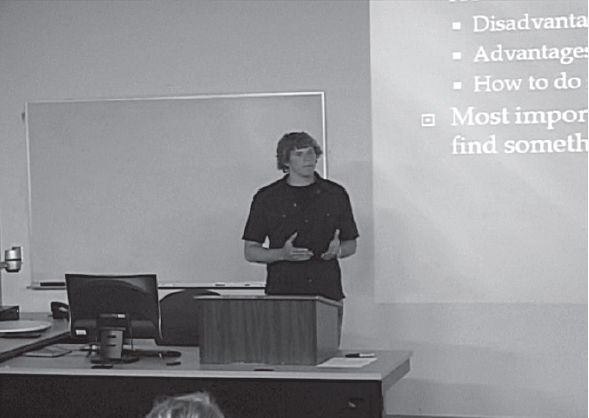
Good placement: This speaker can access the computer or gesture toward the slides without blocking the audience’s sightlines.
Running the Presentation
During the presentation, you can control your slides using the commands listed in the table that follows.
| FUNCTION | METHOD |
|---|---|
| Show the next slide | Click the left mouse button or press the space bar, N, right arrow, down arrow, or Page Down |
| Show the preceding slide | Click the right mouse button or press Backspace, P, left arrow, up arrow, or Page Up |
| Show a specific slide | Type the number and press Enter |
| Access Meeting Minder or pointers | Click the right mouse button and select the appropriate option |
| Toggle the mouse pointer on or off (show or hide) | Type A or the equal sign |
| Toggle between a black screen and a current screen | Type B or a period |
| Toggle between a white screen and a current screen | Type W or a comma |
| End the show | Press ESC, hyphen, or CTRL-Break |
| Pause and resume an automatic slide show | Type S or the plus sign |