STEP-BY-STEP TECHNOLOGY GUIDE: Scatterplots and Correlation
sqrfootsale
TI-83/84
Constructing a Scatterplot for Data in Table 1 (p. 189)
- Step 1 Enter the x variable (square footage) into L1 and the y variable (sales price) into L2.
- Step 2 Press 2nd, then Y = for the STAT PLOTS menu.
- Step 3 Select 1: and press ENTER. Select ON, and press ENTER.
- Step 4 Select the scatterplots icon (see Figure 15), and press ENTER.
- Step 5 Select L1 for Xlist, and L2 for Ylist.
- Step 6 Press ZOOM, choose 9:ZoomStat, and press ENTER. The scatterplot is shown in Figure 16.
Correlation Coefficient r
- Step 1 Turn on the diagnostics as follows:. Press 2nd 0 (catalog). Then scroll down and select DiagnosticOn. Press ENTER twice to turn the diagnostics on. This will give you more output results for regression and correlation.
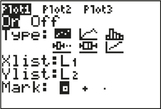 FIGURE 15
FIGURE 15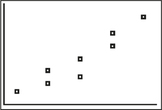 FIGURE 16
FIGURE 16 - Step 2 Enter your x data into L1 and your y data into L2.
- Step 3 Press STAT, select CALC, and select LinReg (ax+b). Press ENTER twice to get the results. The correlation coefficient r is given, among other statistics used in regression.
EXCEL
Scatterplots
- Step 1 Enter your x variable and your y variable in two neighboring columns, with the x variable on the left. Make sure the first entry in each column is the variable name. Select the two columns.
- Step 2 Click Insert > Insert Scatter (X,Y) or Bubble Chart (in Chart section), then click Scatter. See Figure 17.
Correlation Coefficient r
- Step 1 Make sure the Data Analysis add-in is activated. Click Data > Data Analysis, then select Correlation and click OK.
- Step 2 Click on the box next to Input Range, then highlight the data, select Labels in First Row, and click OK.
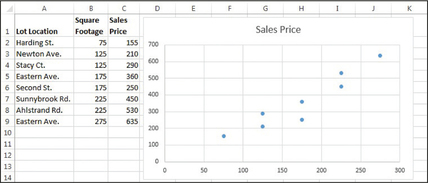 FIGURE 17 Excel scatterplot.
FIGURE 17 Excel scatterplot.
MINITAB
Scatterplots
- Step 1 Enter the data into two columns.
- Step 2 Click Graph > Scatterplot…. Select Simple and click OK.
- Step 3 Click on the cell under Y variables, and double-click on your y variable; then click on the cell under X variables, and double-click on your x variable. Then click OK.
Correlation Coefficient r
- Step 1 Enter your x data into column C1 and your y data into column C2.
- Step 2 Click on Stat, highlight Basic Statistics, and select Correlation…
- Step 3 Choose C1 and C2 and click OK.
SPSS
Scatterplots
- Step 1 Enter the data into two columns.
- Step 2 Graphs > Chart Builder. Click OK, then Scan Data.
- Step 3 In the Gallery tab, find the Choose from menu and select Scatter/Dot. Drag Simple scatter to the chart preview area, and close the Element Properties box.
- Step 4 Drag the x variable to “X-Axis?” and the y variable to “Y-Axis?” Click OK.
Correlation Coefficient r
- Step 1 Enter the data into two columns.
- Step 2 Click on Analyze > Correlate > Bivariate....
- Step 3 Move the variables to the Variables box, and click OK.
Page 200
JMP
Scatterplots
- Step 1 Click File > New > Data Table. Enter the data into two columns.
- Step 2 Graph > Chart Builder. Drag the x variable to the X box, and the y variable to the Y box. De-select the Smoother option above the graph. Click Done.
Correlation Coefficient r
- Step 1 Click File > New > Data Table. Enter the data into two columns.
- Step 2 Click Analyze > Multivariate Methods > Multivariate. Move both variables into the Y, Columns area. Click OK. The results are displayed in the Correlations section.
CRUNCHIT!
We will use the data from Example 2 (p. 189).
Scatterplots
- Step 1 Click File, highlight Load from Larose, Discostat3e > Chapter 4, and click on Example 01_02.
- Step 2 Click Graphics and select Scatterplot. For X, select the predictor (x) variable Square footage (100s of sq.ft.). For Y, select the response (y) variable Sales price ($1000s). In the Show menu under Parameters, choose Points. Click Calculate.
Correlation Coefficient r
- Step 1 Click File, highlight Load from Larose, Discostat3e > Chapter 4, and click on Example 01_02.
- Step 2 Click Statistics and select Correlation.
- Step 3 Click the boxes next to Square footage (100s of sq.ft.) and Sales price ($1000s). Then click Calculate.
[Leave] [Close]