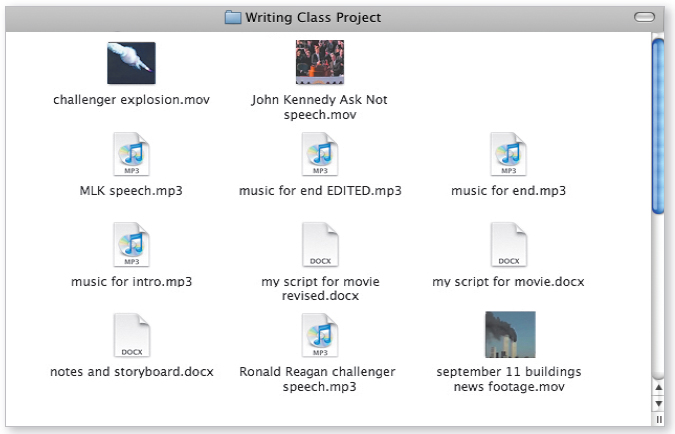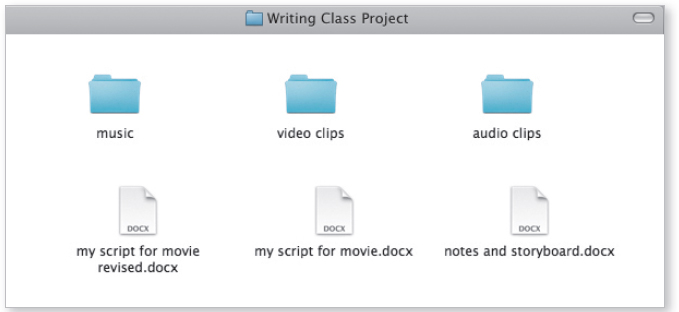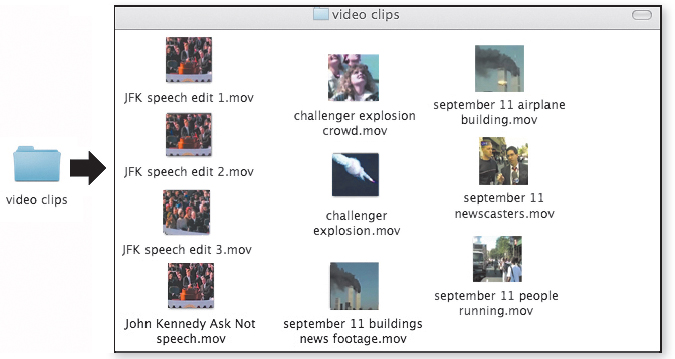MM10-a: Saving all your files in one place
Before you really dig into a project, decide where you’re going to work on it. If your project is digital and will include images, audio segments, or movie clips, for example, that workspace is probably a folder on your computer. With multimodal projects, often the different components need to sync with or “talk to” one another. If one file is saved on your computer’s desktop and another file is saved in a “My Documents” folder, the applications you use to compile your project might not be able to find all the files. And you might not be able to find all the files either!
When Williamson began gathering clips and working on her video project, she created a “Writing Class Project” folder on her USB drive. This was a useful initial storage space for all her files. You can see in Figure 10-1 that she has sound files, video clips, and some word processing documents stored in the folder.
Fairly quickly, however, Williamson realized that she needed to be more organized—by the time she had twenty files in her “Writing Class Project” folder, she found it was getting harder and harder to sort through all the files and find specific pieces.
She created three separate folders within her “Writing Class Project” main folder—one for music, one for video clips, and another for audio clips (Figures 10-2 and 10-3). She left her word processing documents in the main folder because they dealt with the overall project, whereas the files in the subfolders were pieces of the larger project.
Williamson’s file-saving strategy isn’t the only way to save files for a major project, but she found that it worked well for her, and it’s a good example of how you can create a file management system for a multimodal composing project.