The toolbars provide buttons for accessing the majority of the features offered by Marvin for JavaScript. Hover a cursor over a button to see a tooltip describing the functionality of the button. The button of the currently selected tool has feedback on it to indicate its active status. Buttons for momentarily unavailable features are grayed out, and the Clean button does not appear unless server connection is available.
The General toolbar contains buttons for file management (Import, Export) and for general editing/viewing of the canvas content (Clear, Undo/Redo, Cut/Copy/Paste, Zoom, Clean, Navigate and View Settings).
|
Clear the whole canvas without saving its content. |
|
|
Load an already existing file into Marvin for JavaScript. The supported file types are MDL Molfiles V2000 (.mol) and ChemAxon Marvin Documents (.mrv). |
|
|
Save your structures in one of the following file formats: MDL Molfiles V2000 (.mol) or ChemAxon Marvin Documents (.mrv). |
|
|
Undo |
Revert the last commands you applied. |
|
Redo |
Revert the effect of the last "Undo" command. |
|
Place the selection on the clipboard, while removing the original structure from the canvas. |
|
|
Place the selection on the clipboard, while leaving the original structure unchanged. |
|
|
Insert the content of the clipboard onto the canvas. |
|
|
Increase the zoom ratio. |
|
|
Decrease the zoom ratio. |
|
|
Change the zoom ratio to the optimal value to view everything on the canvas. |
|
|
The selected object will be the center of zooming. |
|
|
Clean the structure(s) on the canvas in 2D by recalculating the atomic coordinates. |
|
|
Move the canvas by dragging. |
|
|
Set display properties in the View Settings dialog box. |
|
|
About Marvin JS |
Displays information about the application (name, version) and a link to the User's Guide. |
The Tools toolbar offers several options for drawing or editing structures.
There are "combo" buttons on the Tools toolbar, which have a triangle in their lower right corner. When you click there, you can select a function from a list of options. Once an option is selected, the main "combo" button retains the selection.
|
Select whole structures or molecule fragments. |
|
|
Erase one or more structures or molecule fragments. |
|
|
Open the complete list of chemical bonds including several query bond types. |
|
|
Draw an alkyl chain of arbitrary length. |
|
|
Insert abbreviated groups. |
|
|
Increase the charge of an atom with one unit (i.e. adds a positive charge to the atom). |
|
|
Decrease the charge of an atom with one unit (i.e. adds a negative charge to the atom). |
You can choose any type of bond by clicking on the lower right corner of the Bonds "combo" button in the toolbar. Among these bonds you can find several query types, too. You can also use keyboard shortcuts to choose a bond type to connect two atoms or alter an already existing bond. See the complete list of chemical bonds available in Marvin for JavaScript and their respective keyboard shortcuts in the table below.
Bond symbol |
Bond type |
Shortcut |
|
"Single" bond |
1 |
|
"Double" bond |
2 |
|
"Triple" bond |
3 |
|
"Aromatic" bond |
4 |
|
"Coordinate" bond |
- |
|
"Single Up" wedge bond |
5 |
|
"Single Down" wedge bond |
6 |
|
"Single Up or Down" query bond |
7 |
|
"Double Cis or Trans" query bond |
- |
|
"Double C/T or Unspecified" query bond |
- |
|
"Single or Double" query bond |
12 |
|
"Single or Aromatic" query bond |
14 |
|
"Double or Aromatic" query bond |
24 |
|
"Any" query bond |
0 |
The elements of the Atoms toolbar provide tools for drawing and modifying atoms, including query atom types, too. The chosen atomic symbol appears on the tip of the cursor. After a left-click, this atom is put on the canvas. Note that you can also use shortcuts (atomic symbols) to choose any atom from the Periodic Table.
|
A pop-up window to select an atom from the Periodic Table |
|
|
The most frequently used atoms can be reached directly from the toolbar |
|
|
"Combo" button to select a query atom type |
|
|
"Combo" button to insert an R-group |
This button opens the Periodic Table in a pop-up window. You can choose any atom from the Periodic Table to put it on the canvas with a left-click. You can also define Atom Lists and NOT Lists for query structures. The selected atom or list appears on the tip of the cursor, and you can place it on the canvas one or more times.
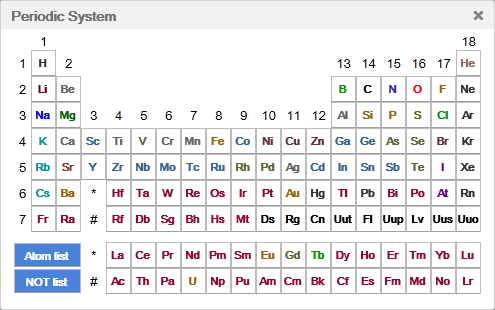
Marvin for JavaScript offers several query atom types, which can be reached by left-clicking on the lower right corner of the Query Atoms "combo" button. See the complete list in the table below.
|
Any of the elements except hydrogen |
|
Hetero atom (any atom except carbon and hydrogen) |
|
Metal atom |
|
Halogen atom |
|
Any of the elements including hydrogen |
|
Any of the elements except carbon |
|
Metal atom or hydrogen |
|
Halogen atom or hydrogen |
Six generic templates are available from the Templates toolbar. After selecting one of these templates you can place it on the canvas with a left mouse-click. When placing it on the canvas, you can rotate the template around its center by dragging the cursor. Templates can also be connected to already existing structures by sprout drawing.
|
Cyclohexane |
|
Cyclopentane |
|
Pyrrole |
|
Cyclopentane (house) |
|
Benzene |
|
Naphthalene |